This may sound a bit crazy, but there are some things about Windows that Mac users might appreciate.
No, it’s not malware. or the blue screen of death. or the Start button. As simple as the Mac’s Dock is to understand and use, the Windows task bar is even easier to figure out and certainly as easy to use. Here’s how to get a task bar on your Mac.
I Don’t Do Windows
That’s not quite accurate. I used to do Windows all the time, both at work and at home. But life is short and I’d rather my computer work for me than me work on my computer.
So, I’m a tried and true Mac user (who also makes a living mucking with Linux servers), and proud of it.
Still, there’s nothing wrong with being a tech pirate, and Windows has a few features we Mac users can learn to love.
Take a look at uBar for the Mac. If you’ve used Windows you’ll be right at home using uBar. If you’ve never used Windows you’ll appreciate the uBar advantage.
uBar is a Windows-like task bar for the Mac. Yes, it looks and works much like the famous Windows version.
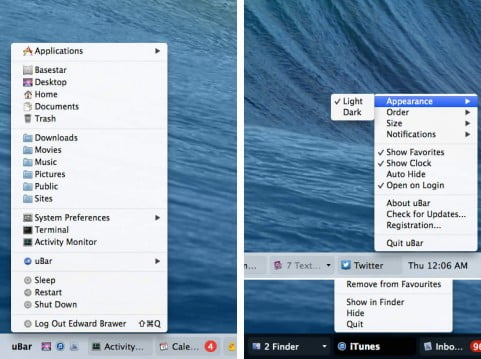
Click on uBar in the task bar and get a pop up with a list of Applications, plus access to your most used folders– Downloads, Movies, Music, and so on. There’s quick access to Activity Monitor and System Preferences, too.
Much like Windows task bar, there’s a one click way to Sleep, Restart, Shut Down, or Log Out from your Mac. And, the uBar task bar displays all the basic apps so switching from one to another is merely a click away (and uBar can be expanded in size to display up to five rows).
uBar simply brings a Mac-like Windows task bar to the Mac. If you don’t like the Mac’s Dock, and you’ve had experience using Windows, uBar might be the solution to a problem you didn’t know you had.
Leave a Reply