The Mincey plantation here in Georgia is high tech; lots of gadgets, plenty of Macs, iPhones, and iPads.
What thing I appreciate about iPhone and iPad is that they cannot be scheduled to start up at a specific time. The Mac can. That’s both good and bad. It’s good, because the Mac, email, browser, Calendar, et al, is available instantly upon wake up? The bad?
Silence Is Golden
The real problem with having a Mac start up each on a schedule (open System Preferences, click Energy Saver, click Schedule) is the startup chime.
Chime? Yep, that little musical annoyance that signals a Mac is about to get itself started. Weekday mornings a chime at 5:30 I don’t mind. Holidays and weekends? Different story.
How can a Mac user control the startup chime? You can’t. Or, rather, you can’t do it easily. Unless you’re using an app like Silent Start.
This is the quintessential one trick pony app for the Mac. It does one thing.
Silent Start, as the name implies, lets your Mac startup without the traditional chime. Preferences are nominal and self explanatory. Set Silent Start to startup automatically. Click to mute the startup chime. Click to allow sound notifications to be restored after the startup.
And, we’re done.
Of course, you can dismiss the startup chime manually by plugging in a pair of headphones into the headphone jack on your Mac, but you’ll need to remember to remove them to get notification sounds back after the Mac starts up.
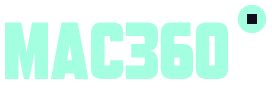
Leave a Reply