How many ways can you run Windows or Linux on your Mac? Some Mac users might reply with a terse, ‘Too many ways.’ I understand the sentiment. Windows isn’t free. Linux isn’t easy.
However, the Mac is the ultimate platform in that it runs almost any popular operating system for personal computers (what was once all the rage prior to the post-PC era of mobile computing), and in some cases can run them all at the same time. How can you do that? Easy. And free.
Virtually, My Dear Watson
Apple builds in a straightforward way to run Windows on the Mac in the form of Boot Camp, a partition just for rebooting a Mac into a version of Windows.
Of course, you still need to buy a version of Windows. Because the Mac is built on Intel technology, almost any flavor of Unix or Linux can also be installed.
One of the better ways, and certainly the least expensive, is called VirtualBox, brought to Mac users by the same folks who manage the much acclaimed maligned Java cross platform technology.
VirtualBox for the Mac (and most x86, AMD64 and Intel64 CPUs) is an open source project which lets you run various flavors of Windows, Linux, OpenBSD, Solaris, and even OS/2. Yes. That OS/2.
Why? Well, if you don’t know why, you shouldn’t bother. If you do know why then VirtualBox is worth more than what it costs (it’s free, so that’s not difficult).
What you get in VirtualBox is a window on the Mac’s screen which runs whatever other operating system you’ve installed.
Setup to installation is relatively straightforward, although it has plenty of arcane steps to walk through. The User Manual PDF is more than helpful.
VirtualBox itself doesn’t need much storage space (about 30MB), but having two operating systems running on your Mac requires plenty of RAM, and the virtual machine can easily take a few gigabytes of the Mac’s storage.
Documentation is extensive and can easily suck up several hours before you even begin an installation, but VirtualBox itself sets up in minutes.
Once installed, you’ll launch an operating system from the list of installations in VirtualBox, and each OS can be configured independently. I’ve used VirtualBox for a few years with both Linux and Windows installations and it works quite well (considering it’s an open source project– as in free– and even though it’s managed by Oracle, support can be iffy at times.
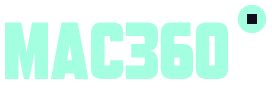
Leave a Reply