Yes, your iPhone is so cool it’s hot. So is your Mac. Connect your iPhone to your Mac and iTunes becomes the gatekeeper to move files back and forth.
Is there an easier way with more options? Yes. PhoneView connects your iPhone or iPod touch to your Mac and acts like a disk drive.
What’s the fun in that? First, your iPhone or iPod touch becomes simply another disk attached to your Mac. That makes it a perfect backup solution for select valuable files that you want to store away from your Mac.
PhoneView is a familiar-looking Mac utility, a cross between the Finder and iTunes, which lets you move files back and forth between iPhone or iPod touch and your Mac.
A number of similar applications are available in the iPhone App Store in iTunes. PhoneView is a utility that works on your Mac and offers more functionality.
From the PhoneView window you can store files on the iPhone, access music and movies, view and export your iPhone’s call history, view, edit, and create Notes.
Wait. There’s more. PhoneView also lets you view and export your SMS text messages so you always have a record on your Mac. Download your iPhone’s camera photos with a click, even view your contacts from Address Book.
In addition, PhoneView will let you send PDFs, Word files, or text files from your Mac to the iPhone Notes application so you can read and edit on the go.
The most attractive feature for many will be file storage. iTunes doesn’t provide an easy way to use your iPhone or iPod touch as a disk drive to store files. PhoneView does.
Security is enhanced, too, since many files, once transferred to the iPhone for storage, cannot be viewed on the iPhone’s screen should you lose your phone.
PhoneView is a good way to take files from the office to your home and back again so you always know where the files reside.
Installation is a breeze. Unzip, drag and drop. Connect your iPhone or iPod touch to your Mac using the standard USB cable. iTunes will open up, but can be ignored for easy file transfer.
Double-click PhoneView and it connects to your iPhone or iPod touch. The Finder-like PhoneView window pops up and gives you access to files on your Mac and your phone.
The toolbar features controls to copy files in one direction or the other, though drag and drop works, too. Organizing files on the iPhone is easy because you can create folders just as you do on your Mac.
Double-clicking files on your iPhone or iPod touch will open them in your Mac—music, videos, whatever. Notes can be edited right inside the PhoneView editor.
Your iPhone’s call log can be transferred and stored to your Mac. The same goes for SMS text messages, including graphic images assigned to each SMS user.
Click Here for a look at the basic features for each function, as well as the step-by-step instructions.
PhoneView works well but creates a lot of steps to manage files on your iPhone or iPod touch. I don’t like the fact that your iPhone or touch needs to be rebooted when adding, editing, or deleting Notes, or deleting Call Logs or SMS text messages, but it’s a minor nit.
File access couldn’t be much easier unless it was built in to the Mac’s Finder. PhoneView offers a good way to store files somewhat securely away from your Mac and offers quick retrieval of music, movies and photos should your Mac’s hard disk crash.
The folks at Ecamm, creators of PhoneView, are responsible for a number of excellent Mac utilities, including the popular iGlasses and Conference Recorder.
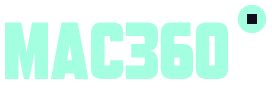
Leave a Reply