Are you a creative Mac user? Or, a logical Mac user? My wife and I have this whole left brain right brain thing going. She’s the intuitive and creative member of our children’s parents. I’m the logical, reasonable, rational, analytical, objective parent.
Carol’s right brain kept her using a Mac during Apple’s darkest years while left brain embraced Windows PCs. I switched to the Mac for completely logical, rational reasons. Then I showed her a thing or two about how a Mac can be digitally ambidextrous.
Let Your Mac Fingers Do The Walking
My reason for switching from Windows PCs to Macs was based on objective reasoning. Windows caused lots of trouble for PC users. Viruses. Malware. Crashes. The expense of owning a PC was more than the price tag.
Mac users, especially since Apple’s switch to Intel CPUs, seem to have the best of both worlds; creative power, and logical power.
There was the decidedly left brain Unix underpinnings in OS X, yet a Mac could also run Windows and Linux. How logical. But Windows users have keyboard shortcuts for everything. Mac users do not. Or, so I thought.
One of the first Mac app purchases a Windows PC user should make when switching to a Mac is Keyboard Maestro. If you want to become a Mac power user with the least amount of effort, this is the app to get.
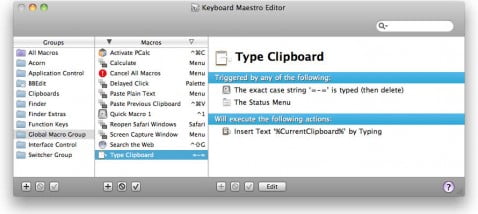
Keystrokes Made Easy
At the most basic level, Keyboard Maestro is a recorder for your keystrokes. Start the recorder. Type whatever you want on the keyboard and using the mouse. Save the recording. Assign a keystroke combo to play all your keystrokes and mouse actions as if you were doing all the work.
Make your recordings as simple as typing out a long signature or address (something you use over and over). Or, make the recording a complex string of actions which perform many functions, one after the other.
Keyboard Maestro can be used to open and quit apps, or control your Mac system, iTunes, and QuickTime. KM will run AppleScripts or shell scripts, run an Automator workflow, and a whole lot more.
Setting up Keyboard Maestro can be daunting for right brain Mac users, but the process is sequential and straightforward.
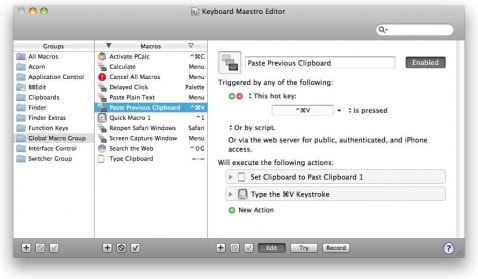
Your recorded actions are called macros. They can be set up in groups. Some macros function system wide. Others may function within specific apps. Others may trigger other actions.
Click the Plus + button to add a group or macro. Click the Edit button to edit specific functions of each macro. I recommend that Mac users who’ve never used a keyboard macro app before start with simple functions because an interesting change takes place once you figure out what Keyboard Maestro is doing.
Left brains become right brains and get access to the creative gene.
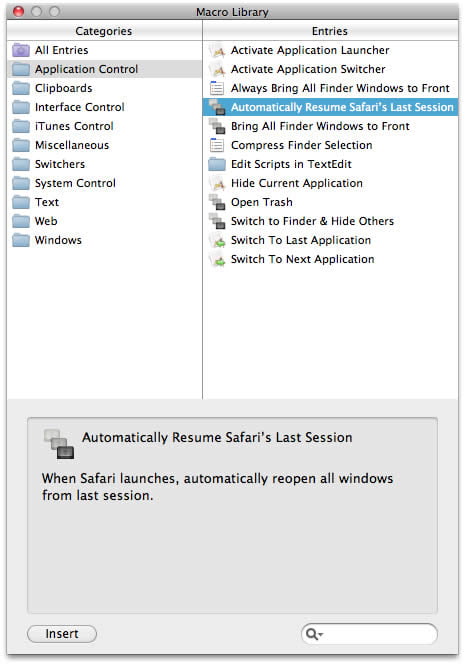
It doesn’t take long to realize that Keyboard Maestro is far more than the sum of the parts. KM can be wonderful switcher between apps. You can assign keyboard shortcuts to perform all sorts of different functions, and string multiple functions together in a creative way.
These are command and trigger functions you create. One problem I ran into right away was simply trying to remember all the keyboard shortcuts I’d created for specific macro functions. For that, KM lets you build floating palettes with active macros, context sensitive for specific apps so they appear only when you switch to those apps.
It’s like having a macro butler who knows just which keyboard shortcuts and actions you need and only appears when you need them. Macros can also be executed from the Status Menu.
Left brain Mac users will love how you can build and control macros one function at a time, in a logical, precise, sequential manner. Right brain Mac users will find umpteen dozens of ways to use Keyboard Maestro in new and clever ways to improve productivity in nearly any Mac application.
A basic, customized macro library is relatively easy to set up in Keyboard Maestro, but the many features make it far more complex and capable than it looks. Highly recommended. If you’d rather not install the trial and try it out, check out the excellent Keyboard Maestro videos so you can see it in action. It truly inspires, no matter which side your brain leans.
Leave a Reply