Computer systems as we know them– Mac, Windows PCs, Linux, iPhone, iPad, Android devices– have a number of interesting quirks that many users don’t know.
What happens when you delete a file on your Mac (or Windows PC or anything else)? It’s gone, right? Nope. Not so fast. Even files dumped into the Trash can, which is then emptied, are not gone. They’re still on your Mac and hackers, criminals, government snoops or the friend of your significant other can find those incriminating or valuable files.
Here’s a better way to delete files on a Mac.
When Shred Means Shredo
In the simplest of terms, deleted files on a Mac initially are not deleted. They’re just invisible. Over time, OS X might overwrite those files, but they’re still on the Mac until that happens, and that means they can be retrieved.
OS X once had a handy Securely Delete option in the Menubar which would overwrite files multiple times ensuring they would be nearly impossible to recover. That’s gone in OS X El Capitan (still available as a Terminal.app option). Or, just use Shredo.
This inexpensive Mac utility lives up to its name by shredding files you want to ensure are permanently deleted. Shredo as in shred files so they cannot be recovered.
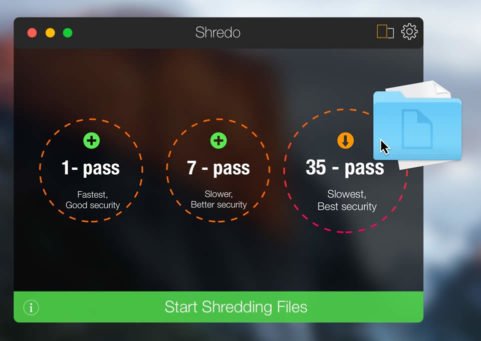
Shredo uses one of three data erase algorithms to delete files permanently. Just drag and drop.
- 1-pass – Offers good security and quickest erase of data. It deletes access information to your files and writes random bytes over the data once.
- 7-pass – Slower speed, but better security than 1-pass. Writes over data 7 times, based on US Department of Defence (DoD) 5220-20 M standard algorithms.
- 35-pass – Slowest, but offers the best security. Erases file access info and writes over the data 35 times, based on the Gutmann method for deletion.
Shredo is not shabby. The 7-pass level is good enough for the U.S. Department of Defense. I’m betting that even Superman would have difficult with 35-pass.
Shredo also deletes files and folders on externally connected disk drives and flash (jump) drives, but shred time may vary depending upon the device.
Why do you need to shred files so they cannot be recovered?
We live in a world where hackers, criminals, government spooks care little about your personal rights and liberties. If there is something of value– or something that could be incriminating– on your Mac, then someone else would like to know what it is.
Isn’t that just good old fashioned paranoia?
Yes.
Andrew Grove was one of the founders of chip giant Intel. His motto:
Only the paranoid survive.
Besides, if everyone is out to get you (and your information), paranoia is the right attitude to have.
The Mac Menubar Finder
Navigate and manage files and folders with a click to Default Folder X in the Mac’s Menubar. Open and Save dialog boxes become Finder-like tools to rename, preview, tag, delete files, auto navigate to specific folders per app.
Leave a Reply