How to Play Lies of P on Mac
Lies of P has become a gaming sensation and has captivated players with its narrative and complex mechanics. The good news for Mac users is that the game has made its way to the Mac platform, thanks to the recent release of a native MacOS version on Steam. This exciting development brings Lies of P directly to Apple fans and provides a familiar gaming interface, but does it offer the best gaming experience? Our team took on the task to find this out by comparing the performance of the native Steam version of Lies of P with the gaming performance via cloud gaming through Boosteroid and Xbox Game Pass. Our mission was clear: discover the method that truly elevates the Lies of P experience on Mac.
Lies of P Mac Methods
Boosteroid is an independent cloud gaming platform that integrates all major vendors to its service and excels in adding support for the latest titles before other platforms. Read our review on Boosteroid. Look at our Boosteroid list of games.
Editor’s choice: we recommend Boosteroid as a starting point for most Mac users because of its plug-and-play nature and overall performance. It is especially useful for its constant 60 FPS even on modern titles while not causing your Mac to overheat or requiring tens of gigabytes of storage.
Features: Constant 1080p/60 FPS; Stable connection; Low bandwidth requirements (15 MBPS); Huge gaming library with all the latest AAA titles
Xbox Game Pass is a library solution owned by Microsoft. Its main attractive points are the ability to play hundreds of titles at the price of a monthly subscription and the access to a cloud gaming service that supports the majority of those games.
Features:
- Access to hundreds of games without the need to purchase them individually.
- Ability to play the Game Pass titles on any device through the Xbox Cloud Gaming service.
Playing Lies of P on Mac through Steam is a straightforward and user-friendly process:
- If you don’t have Steam on your Mac, start by downloading and installing it from the official Steam website.
- For those without a Steam account, create one; if you’re an existing user, simply log in.
- Once logged in, navigate to the Steam Store, where you can explore and purchase various games.
- Locate Lies of P in the store, click on it to view details, and proceed to purchase. The game will automatically be added to your Steam library.
- In your Steam library, find Lies of P, click “Install,” and let the game download and install on your Mac. Once the installation is complete, hit “Play” to launch the game.
- Take advantage of Steam’s customization options to tailor your gaming experience. Adjust settings like graphics and controls within the Steam platform to optimize your gameplay.
Remember to double-check Lies of P’s system requirements on its Steam store page to ensure your Mac meets the necessary criteria for smooth gameplay.
Unlocking a unique gaming advantage, M1 and M2-powered Macs empower you to run iOS apps and games directly on macOS. To download and immerse yourself in Lies of P on Mac M1 or M2, follow these step-by-step instructions for a seamless experience:
- Ensure your M1 or M2 Mac is powered on and connected to a stable internet connection.
- Locate and click on the Apple App Store icon in your Mac’s applications or use the convenient Spotlight Search (Cmd + Space, then type “App Store”).
- In the search bar in the top right corner of the App Store, type “Lies of P” and either hit Enter or click on this App Store link.
- Once the game appears in the search results, click on it to access its dedicated page. Look for the “Download” or “Get” button on this page, and click it to kickstart the download and installation process.
- After the download completes, launch Lies of P on your M1 or M2 Mac and dive into the captivating gaming experience it offers.
Leveraging the inherent compatibility of M1 and M2 Macs with iOS apps, this method provides a seamless way to enjoy Lies of P on your desktop, capitalizing on the advanced design and functionality of iPad and iPhone apps.
Our Lies of P macOS Experience
Here is an overview of our Lies of P macOS experience, but you can read more about in the next paragraphs:
| Method | Lies of P Mac (Steam) | Lies of P Mac (Apple App Store) | Lies of P Mac (Boosteroid) | Lies of P Mac (Xbox Game Pass) |
|---|---|---|---|---|
| FPS | 60 | 60 | 60 | 60 |
| Resolution | Max resolution | Max resolution | 1080p | 1080p |
| Performance | Buttery-smooth | Comparable to Steam version | Smooth streaming with occasional lag | Stable, console-like experience |
| Settings | Max settings | Max settings | Streamed, limited user customization | Comparable to Steam version |
Lies of P Mac M1 Performance with Steam’s Native Version
Testing the native Steam version of Lies of P on a base M1 MacBook Air was a revelation. The game’s performance was flawless, running at a buttery-smooth 60 FPS. This not only showcased the M1’s prowess but also set a high benchmark for visual fidelity. The game’s aesthetics were meticulously rendered, making the most of our MacBook’s capabilities. But that wasn’t enough for us. Intrigued by the positive experiences shared on Reddit threads where gamers were achieving 60fps at max settings, we decided to further explore the game’s performance on our MacBook M1 by testing the Apple App Store version. To our surprise, the experience we got was equally commendable, suggesting that the high-quality standards observed in the Steam version carry over to the Apple App Store release. Based on this performance, we would expect that a more powerful machine, such as an M2 MacBook Pro, would only push these boundaries further, offering even more stunning gameplay for this visually-rich title.
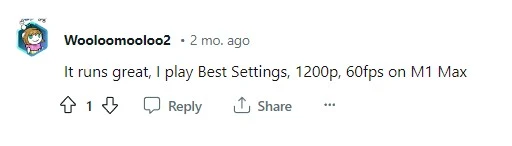
Lies of P Mac Performance with Boosteroid
Initially skeptical about cloud gaming’s ability to match the native version’s performance, we were pleasantly surprised with our experience on Boosteroid. This platform dissolved the barriers of system compatibility, and streamed Lies of P effortlessly to our browser even on our modest 20 Mbps wireless connection. While minor lags and resolution drops were there occasionally, the stream’s quick recovery ensured our immersive experience remained largely uninterrupted.

Lies of P on Mac with Xbox Game Pass
Xbox Cloud Gaming presented a unique approach to experiencing Lies of P on Mac. The 1080p, 60 FPS streaming quality matched Boosteroid’s performance, with the added benefit of Clarity Boost on Microsoft Edge enhancing visual fidelity. This setup provided a visually appealing and immersive experience. However, it’s worth noting the console-like control scheme, which might be a slight adjustment for traditional Mac gamers used to keyboard and mouse inputs. Yet, for those comfortable with a controller, Xbox Cloud Gaming is a viable choice, blending Mac compatibility with a console gaming feel.
Which Gaming Experience with Lies of P for Mac Is Best?
Our journey through the various gaming methods for Lies of P for Mac revealed a similar high-quality experience. Cloud services like Boosteroid and Xbox Game Pass won us with their convenience and commendable performance, which is ideal for anyone who is prioritizing ease of access. On the other hand, the native MacOS version on Steam offered us unparalleled visual fidelity and performance, and should be the top choice for those seeking the pinnacle of gaming quality. Ultimately, selecting the best method rests with you, the gamer, and the balance you seek between high-end performance and simplicity of cloud gaming access.

Leave a Reply