Stray has been a title we’ve eagerly anticipated since its release back in 2020 but, as with many Mac enthusiasts, we faced the initial disappointment of its inaccessibility on macOS. The wait finally ended on December 5, 2023, with the game launching for macOS, specifically optimized for Apple Silicon, and we were existed to test if it would live up to our expectations. To find out, we played Stray on a MacBook Pro 14 M1 from 2021, and compared that experience to one popular cloud gaming service. Not to exclude the Intel Mac community, we also went into running Stray via Boot Camp on a 2020 Intel MacBook Pro, and here we share our experience across these platforms.
Stray Mac Methods and Instructions That We Tested
For those itching to try the Stray Mac Methods for themselves and seeking guidance on how to do so, follow our instructions below. If you’re more interested in a first-hand account of how these methods fare in real-world scenarios, our detailed experiences and insights are shared in the following sections.
To play the Stray macOS version with Steam, follow these steps:
- Get Steam on your Mac: Go to the Steam website and download the Steam app for Mac. Install it on your Mac and open it.
- Sign up or sign in to Steam: If you don’t have a Steam account, you can create one. If you already have one, you can log in with your username and password.
- Find and buy Stray: In the Steam app, click on the Store tab, where you can browse and search for games. Look for Stray and click on it to see more details. If you want to buy it, click on the Add to Cart button and follow the instructions to pay for it. The game will be added to your Steam library.
- Download and install Stray on Mac: In the Steam app, click on the Library tab, where you can see all the games you own. Find Stray and click on the Install button. Wait for the game to download and install on your Mac.
- Launch and play Stray: In the Steam app, click on the Play button next to Stray. The game will start, and you can enjoy playing as a cat in a cyberpunk city.
- Customize and optimize Stray on Mac: In the Steam app, you can use various features to improve your gaming experience. You can change the settings of the game, such as the graphics, the controls, and more. You can also use Steam’s community, chat, and cloud features to connect with other players and save your progress.
Before you buy and play Stray, make sure your Mac meets the minimum system requirements for the game. You can check this information on the game’s store page on Steam.
Boosteroid is an independent cloud gaming platform that integrates all major vendors to its service and excels in adding support for the latest titles before other platforms. Read our review on Boosteroid. Look at our Boosteroid list of games.
Editor’s choice: we recommend Boosteroid as a starting point for most Mac users because of its plug-and-play nature and overall performance. It is especially useful for its constant 60 FPS even on modern titles while not causing your Mac to overheat or requiring tens of gigabytes of storage.
Features: Constant 1080p/60 FPS; Stable connection; Low bandwidth requirements (15 MBPS); Huge gaming library with all the latest AAA titles
Boot Camp Assistant is a built-in Apple app that comes pre-installed on Intel-based Mac models. With its help, users can install the Windows 10 OS in a separate partition on their Macs. Booting from that partition allows the Mac to function exactly as a Windows PC and lets it run all compatible software.
Note: Not available for Apple Silicon models.
Features:
- Provides native Windows 10 experience.
- Allows running all Windows-compatible programs and games as long as the Mac’s hardware can support them.
Can you play Stray on Mac natively?
The opportunity to play Stray on Mac natively is now a reality, but it’s important to note that the game is compatible with Macs sporting the Apple Silicon chipsets, such as the M1 or M2 series. For users with Intel-based Macs, direct native gameplay isn’t possible due to hardware compatibility issues, however, all is not lost for Intel Mac owners keen on exploring the world of Stray. One notable solution is the use of cloud gaming platforms like Boosteroid. This service allows users to stream the game via a web browser, effectively circumventing the hardware restrictions of their device.
Alternatively, Intel Mac users can resort to Boot Camp. This method involves partitioning the Mac’s hard drive to install Windows, thereby enabling users to play Stray as though on a Windows PC. While this route may present more of a technical challenge and might not mirror the smoothness of native gameplay on an Apple Silicon Mac, it stands as a valid option for those who prefer running games locally rather than streaming them.
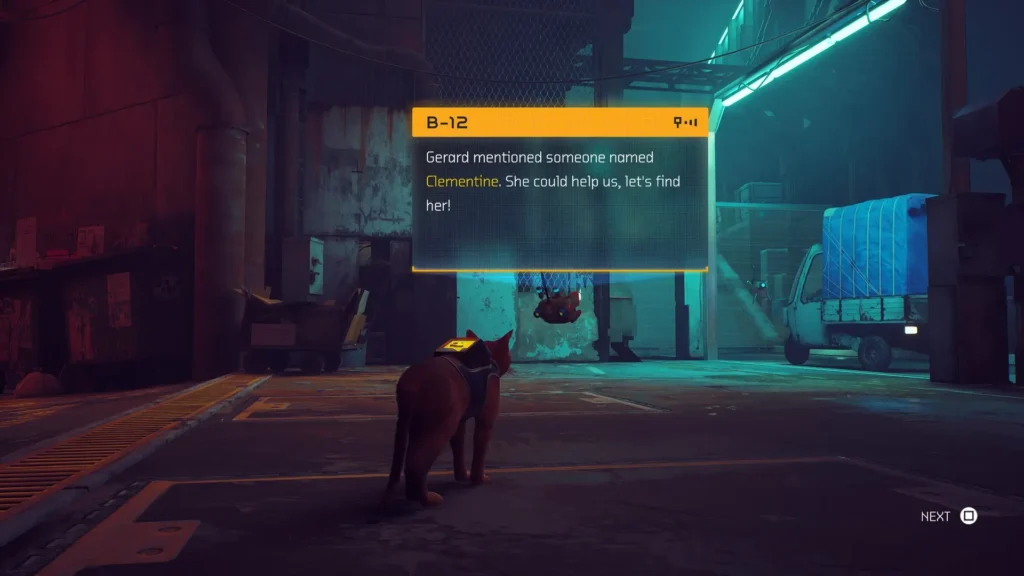
Evaluating Our Stray MacOS Performance
Playing Stray on a 2021 MacBook Pro 14 with the M1 chip offered us an impressive gaming experience. The enhanced hardware capabilities of the MacBook Pro allowed us to push the game’s performance further. We set the resolution to a crisp 1920 x 1200, with graphics quality adjusted to ‘Ultra’ to fully appreciate the game’s stunning visuals. Under these conditions, the frame rate impressively averaged around 60 FPS. Even in more graphically demanding scenes, the frame rate remained stable, occasionally dipping to around 50 FPS but never detracting from the smoothness of the gameplay.
To explore the Stray Mac M1 limits, we then experimented with various graphics settings and resolutions. On ‘Ultra’ settings, Stray showcased its visual excellence, enveloping us in its richly detailed and atmospheric world. When we adjusted the settings to ‘High’ or ‘Medium’, we observed a negligible impact on the visual quality, but there was a noticeable improvement in frame rate stability, particularly in action-packed or complex scenes.
The Stray MacOS game controls were seamless and responsive, whether using the built-in keyboard and trackpad or an external controller. This responsiveness added to our engagement with the game, allowing for intuitive and immersive interaction with the environment and characters.
Exploring Stray for Mac With Cloud Gaming
Cloud gaming with Boosteroid offered a different but equally captivating Stray for Mac perspective compared to native gaming. The initial setup with Boosteroid was a breeze – within minutes, we had the game running on Chrome on our MacBook, bypassing the need for any downloads or installations. The immediacy of jumping into the game world through a browser was a refreshing change from the traditional gaming setup.
The visual fidelity of Stray on Boosteroid, streamed at 1080p, was impressively close to the native Mac version. The vibrant colors and intricate details of the game’s environment were beautifully rendered, albeit with a slight but hardly noticeable compression typical of cloud streaming. Our 25 Mbps internet connection proved more than capable, delivering a consistent 60 FPS experience. The occasional lag spikes were brief and infrequent enough not to detract from the overall enjoyment of the game.
Latency, often a concern with cloud gaming, was surprisingly minimal. The responsiveness of the game controls over the cloud was impressive, and this made the Stray game Mac experience virtually indistinguishable from playing natively. The convenience of cloud gaming was underscored by the absence of lengthy downloads or the need for substantial storage space, which is a boon for those with limited hardware resources or internet bandwidth.
In conclusion, our experience with Stray for Mac Boosteroid was a testament to the strides cloud gaming has made in delivering high-quality gaming experiences. It stood as a viable alternative for Mac users, particularly those on older or less powerful machines, offering a gateway to enjoy high-end games with minimal setup and hardware demands.
Our experience with Stray on Mac via BootCamp
Playing Stray on a 2020 Intel MacBook Pro via BootCamp was a totally different experience. BootCamp acted as a bridge between macOS and Windows and enabled us to install and play the PC version of Stray on our Mac machine. This setup process, though slightly more complex than native gaming, was manageable and well-guided by BootCamp’s interface.
Upon launching Stray on the Windows partition, we were curious to see how our Intel MacBook Pro would handle this visually immersive game. We initially set the graphics to Medium settings and adjusted the resolution to 1920 x 1080 to strike a balance between visual fidelity and performance. Under these settings, the game consistently ran at around 40-50 FPS. This provided a smooth and enjoyable gameplay experience, with the detailed world of Stray on Mac coming to life.
We did push the settings to High to test the MacBook’s limits, but this resulted in a noticeable drop in frame rate, hovering around 30 FPS, and an increase in system heat. To maintain a balance between quality and performance, we found that Medium settings offered the best experience. The touchpad and keyboard inputs were responsive, contributing to an engaging gaming session. In summary, playing Stray on Mac using BootCamp proved to be a viable option when the settings were adjusted for optimal performance.
Conclusion
In conclusion, here’s a table summarizing the performance of Stray on Mac with the different methods that we tested:
| Native macOS (M1) | Boosteroid Cloud Gaming | BootCamp (Intel) | |
|---|---|---|---|
| Resolution | 1920 x 1200 | 1080p | 1920 x 1080 |
| FPS | 50-60 FPS (Ultra) | 60 FPS | 40-50 FPS (Medium) |
| Settings | Ultra (Visual Excellence) | Balanced | Medium (Optimal Performance) |
| Gaming Experience | Smooth, Stable, Stunning visuals | Captivating, Minimal Compression | Viable, Balanced quality-performance |

Leave a Reply