In the world of gaming on Mac, the options for titles with native support are somewhat scarce. However, Dome Keeper is one of the few titles that has a native macOS version. Intrigued by the possibility of playing a game without the need for workarounds, we eagerly undertook the task of testing Dome Keeper on Mac. Our goal was to compare the native experience with the performance using cloud services. Join us as we delve into the unique realm of Dome Keeper and uncover how it measures up against the convenience offered by cloud gaming platforms.
Playing Dome Keeper on Mac: Native and Cloud Gaming Instructions
Discover the three solutions provided below, offering you the opportunity to play Dome Keeper on Mac. If you wish to delve deeper into what each option entails, continue scrolling to access our detailed overview.
To play Dome Keeper on Mac, the simplest way is to download the native MacOS version available on Steam. Alternatively, you can also find the game at a discounted rate on Cdkeys.com. Here’s a step-by-step guide to get you started:
- Install Steam: If you don’t have Steam on your Mac, visit the Steam website to download and install it.
- Create or Log In to Your Steam Account: If you’re new to Steam, create an account; if you’re an existing user, log in.
- Access the Steam Store: After logging in, navigate to the Steam Store, where you can explore and purchase games.
- Purchase and Download The Game: Locate Dome Keeper in the store, click on it, and make your purchase. The game will be added to your Steam library.
- Install and Play: In your Steam library, find Dome Keeper, click “Install,” and let the game download and install on your Mac. Once installed, click “Play” to start your gaming adventure.
- Manage and Customize: Steam provides options to tailor your gaming experience. Adjust settings such as graphics and controls to optimize your gameplay.
The native version of Dome Keeper on Mac is optimized for both Intel and Apple Silicon machines, but the game’s relatively low system requirements ensure accessibility for a broad range of Mac users, requiring minimal storage and processing power.
Boosteroid is an independent cloud gaming platform that integrates all major vendors to its service and excels in adding support for the latest titles before other platforms. Read our review on Boosteroid. Look at our Boosteroid list of games.
Top Pick: For most Mac users, we suggest starting with Boosteroid as our favorite choice. Why? It’s super easy to use, and it performs really well. It’s great for keeping a steady 60 frames per second, even with modern games, without making your Mac overheat or eating up tons of storage space.
Features: Constant 1080p/60 FPS; Stable connection; Low bandwidth requirements (15 MBPS); Huge gaming library with all the latest AAA titles
GeForce Now is the most well-known cloud gaming service at the moment, and it also has the biggest gaming library out there. Additionally, this is the only cloud gaming service that currently features a free option.
Features:
- A free (albeit limited) subscription plan.
- Ability to play with 4K and 120 FPS and use RTX technology with its Ultimate plan.
- Supports upwards of 1500 games.
What Native Dome Keeper Mac performance did we get?
Testing out Dome Keeper on our M1 MacBook Pro using its native MacOS version was absolutely enjoyable. The game is well-made, and we were able to push the settings to the maximum at 1080p, running seamlessly at a steady 60 frames per second without any hiccups. What’s even better is that this smooth experience isn’t exclusive to us – fellow gamers on Reddit shared that the game runs excellently on different Mac machines. Dome Keeper’s versatility in handling various settings makes it a great option for anyone seeking a reliable and customizable gaming experience on their Mac.
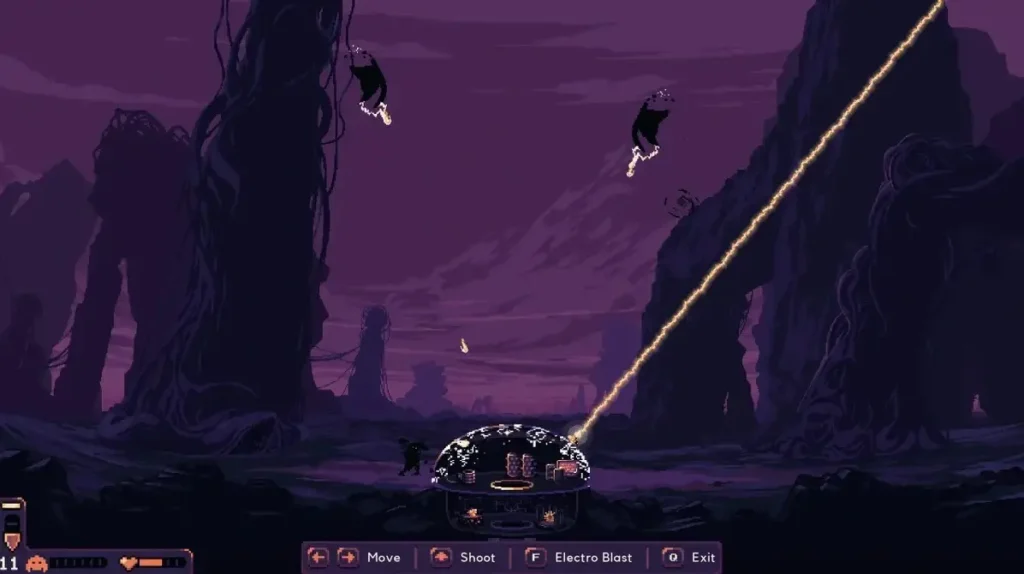
Is Cloud Gamging A Better Way To Play Dome Keeper for Mac?
Cloud gaming provides a handy way to play games on your Mac without the need for powerful hardware. All you need is a decent internet connection and a browser, allowing you to stream any game from cloud servers to your device. However, you need to keep in mind that cloud gaming might come with increased input and output latency, especially if your internet isn’t very reliable. This latency could be a concern for games like Dome Keeper, which require fast and precise actions. But how noticeable is it really?
With Boosteroid, our experience with Dome Keeper streaming to our Mac was smooth and hassle-free. We especially liked the fact that our Mac’s specifications didn’t matter because Boosteroid handles all the game processing on its servers, so we enjoyed a consistent frame rate and smooth graphics. The setup was a breeze – no downloads or installations required, just a solid internet connection, and we were ready to play.
GeForce Now provided a gaming experience on par with Boosteroid, but its free tier had some drawbacks, such as queue times, which we didn’t enjoy. Upgrading to the premium membership offered faster access, but the service also demands a robust internet connection for optimal performance. When our connection was stable, though, Dome Keeper played beautifully, showcasing enhanced graphics settings.
In conclusion, both cloud gaming services that we tried stood out as convenient options for playing Dome Keeper for Mac if you have a stable and fast internet connection, and you can enjoy the game without the hassle of installation or worrying about hardware requirements. However, if you’re particularly sensitive to input and output latency, you might prefer running the game locally.
So, Which Dome Keeper Mac Method should you choose?
When it comes to selecting a Dome Keeper Mac method, the choice boils down to what matters most to you. If you value stability and control, and have plenty of disk space, the native Steam version of Dome Keeper is the clear winner. It consistently offered us a smooth and highly customizable gaming experience.
On the flip side, if you’re a Mac user looking for a perfect blend of convenience and performance, our tests indicate that Boosteroid is the top pick. With its easy-to-use interface and reliable, hassle-free performance, it’s the go-to choice for those who want a quick and seamless gaming session without any complications.
Now, while GeForce Now promises high-quality graphics, it’s essential to keep in mind that it requires a strong and stable internet connection to shine. This makes it a suitable choice for individuals with reliable internet access who prioritize top-notch graphical fidelity in their gaming experience.
Ultimately, the best method for playing Dome Keeper on your Mac is a personal decision, therefore, we encourage gamers to explore these options based on their preferences and requirements.

Leave a Reply