PUBG has been around for quite a while and has always been among the more popular Battle Royales out there, yet it has never had a native macOS version. This is even more surprising considering that the game is available for iOS devices.
But despite the game’s lack of macOS port, we knew there had to be alternative ways to play PUBG on an Apple machine, so we did some digging, then some testing, and found three working options that we are going to tell you about in this post.
Can you play PUBG on Mac? (And how to play it)
As we expected, it turned out that you can indeed play PUBG on Mac, but you do need to use one of the following workarounds. If you want to directly jump into the game, choose an option, and use it to join on the action. Or if you first want to get a bit more information about what to expect with the different methods, scroll down to where we talk about our experience while testing these workarounds.
Boosteroid is an independent cloud gaming platform that integrates all major vendors to its service and excels in adding support for the latest titles before other platforms. Read our review on Boosteroid. Look at our Boosteroid list of games.
Editor’s choice: we recommend Boosteroid as a starting point for most Mac users because of its plug-and-play nature and overall performance. It is especially useful for its constant 60 FPS even on modern titles while not causing your Mac to overheat or requiring tens of gigabytes of storage.
Features: Constant 1080p/60 FPS; Stable connection; Low bandwidth requirements (15 MBPS); Huge gaming library with all the latest AAA titles
Boot Camp Assistant is a built-in Apple app that comes pre-installed on Intel-based Mac models. With its help, users can install the Windows 10 OS in a separate partition on their Macs. Booting from that partition allows the Mac to function exactly as a Windows PC and lets it run all compatible software.
Note: Not available for Apple Silicon models.
Features:
- Provides native Windows 10 experience.
- Allows running all Windows-compatible programs and games as long as the Mac’s hardware can support them.
PlayCover is an innovative Mac application that enables the running of iOS and iPadOS games and apps on Apple Silicon Macs. It transforms the Mac into a mobile gaming platform, opening up a vast library of mobile-exclusive titles. This seamless emulation offers an expanded gaming experience, merging the convenience of desktop play with the vast world of mobile gaming.
- Run iOS/iPadOS games and apps on Mac.
- Optimized for Apple Silicon chips.
- Access mobile-exclusive titles on desktop.
Will there ever be PUBG for Mac?
If you don’t want to use any of the suggested workarounds and are wondering if PUBG for Mac will ever become a thing, we regret to tell you that the chances of this happening are slim to none. PUBG has been out for 7 years and is past the peak of its popularity. If its devs didn’t deem it viable to port it to macOS in its heyday, they have even less incentive to do that now. Despite this, we do recommend trying at least one of the suggested methods if you are really eager to play PUBG on your Mac. As you’ll find out in a moment, all of them provide a pretty good experience with the game.
Playing PUBG on MacBook with Boosteroid cloud gaming
In our attempts to play PUBG on our MacBook, we first turned to Boosteroid, which is the only cloud gaming service that currently supports the game. For those unfamiliar with the concept of cloud gaming, it’s a type of service that streams games to you instead of having you run them locally on your Mac, this solving any issues with compatibility or system requirements. You just need a stable Internet connection that meets the minimum speed requirement to get a good streaming quality. Given that Boosteroid has a requirement of just 15 Mbps for stable streaming, we were curious about its performance with a game as demanding as ‘PUBG’.
Our experience with the platform was surprisingly smooth. It offered a clear 1080p resolution and a steady 60 FPS, which is quite crucial for an action-packed game like ‘PUBG’, and we also played the game with maxed-out graphics settings. These technical aspects significantly enhanced our immersion in the game’s detailed environments and fast-paced combat. For the most part, our session went without a hitch, with the high-definition visuals and consistent frame rate adding to the quality of our gameplay.
That said, cloud gaming isn’t without its occasional hiccups:
- Temporary Lags: There were instances when lag spikes led to some stuttering and a temporary dip in image quality. These moments were brief and didn’t diminish our experience with the game, but they provide an example of why a steady Internet connection is required for optimal experience.
- Slight latency: Compared to playing the game locally, using a cloud service is bound to add a bit of latency, which can be a turnoff for hardcore gamers. For casual play, however, the latency with Boosteroid (provided you have good internet) is still low enough to provide an enjoyable gameplay experience.
In sum, while Boosteroid isn’t perfect, it does a commendable job at making ‘PUBG’ playable on a Mac. It’s impressive how it manages to stream PUBG even when the highest visual settings are used, especially considering the lower internet speed requirement. While you might encounter some streaming issues, they’re usually brief and resolved quickly and the overall latency won’t be a problem outside of high-level matches. For Mac users looking to play ‘PUBG’, Boosteroid offers a viable solution, balancing performance and accessibility.
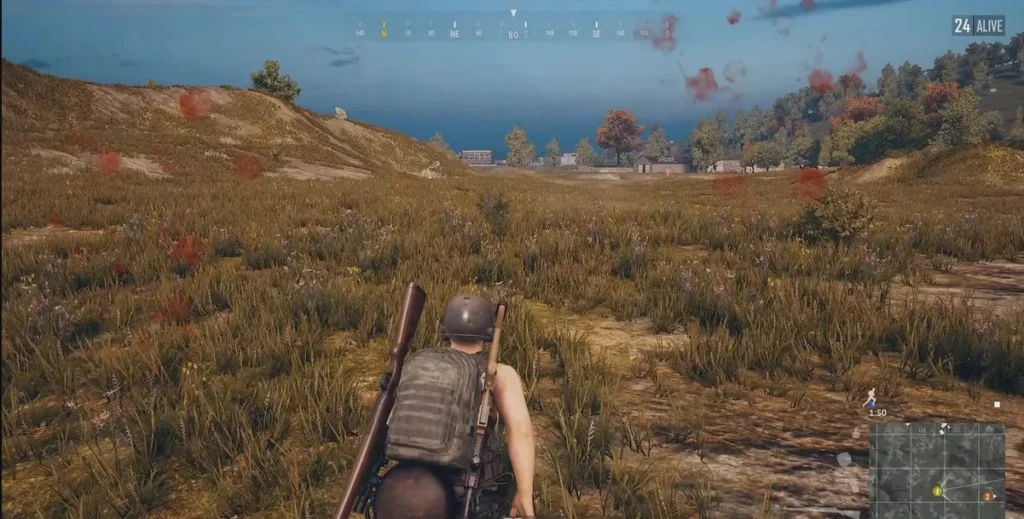
Can you download PUBG on Mac?
If you are looking for a workaround that allows you to actually download PUBG on Mac, there are two possible options to choose from, one for Intel Macs and one for Apple Silicon ones, but neither method is ideal.
On Intel Macs, you can download the game by first installing Windows on the computer using the Boot Camp Assistant tool. Once Windows is installed, you can simply download the Windows version of PUBG on your Mac and play it without any issue as long as the game’s system requirements are met.
Since there are no PUBG requirements for Mac and only for Windows, it may be a bit difficult to tell how well the game will run on a particular MacBook model, so we directly tested this method on a 2018 MacBook Pro with 16 GB RAM. Playing with the Medium settings and a 2K (2560×1600) resolution resulted in an average FPS of 35, which isn’t great for an action-packed game like PUBG. Therefore, we lowered the settings to Low and used 1080p resolution, which got our average frames-per-second rate to around 50, making the gameplay much smoother.
With these settings, we were able to play a couple of PUBG matches, but during all that time our MacBook was super hot. This is to be expected from Intel-based MacBooks, so keep it in mind if you decide to use Boot Camp to play PUBG on your Mac.
Two other things to remember are that this method has a rather lengthy setup process that can take up to two hours, and you’ll also need at least 100 gigs of free storage to set it up.
In conclusion, Boot Camp isn’t ideal if you want to enjoy PUBG on a Mac computer, but it’s still undoubtedly a valid method for those willing to give it a try.
What about downloading PUBG on Mac M1 models?
The only way to download PUBG on a Mac M1, M2, or M3 machine is through an app called PlayCover, which lets you emulate and run the iOS version of the game. In other words, you’d technically be playing the mobile and not the desktop version of PUBG with this method, but if this doesn’t bother you, then PlayCover can actually be a pretty decent option.
- Important!: Playing PUBG on Mac with PlayCover can sometimes lead to permanent bans on your account, so we strongly recommend only using this method with secondary or throwaway accounts and not with your main one.
For this method, it is recommended to use a controller connected to your Mac, since the mobile version uses controller-based inputs. However, PlayCover does offer a customizable option to translate your keyboard and mouse inputs to gamepad control inputs, and in our tests that worked pretty well.
Speaking of our experience with PUBG on Mac using PlayCover, it went smoother than expected. It took us a bit of time to get everything set up, but then the game ran really well on our M1 MacBook Air and there were no performance issues since the mobile version of the game is less demanding than the PC one. We couldn’t find a frame rate counter to show us the exact FPS we were getting, but the game ran very smoothly, so we assume it was pretty high, or at least high enough.

Leave a Reply