The Finals Mac Workarounds
The Finals, a new and popular first-person shooter game, is now fully released and it’s available for free on Steam, but only for PCs, not Macs. This isn’t too shocking, as big, high-quality AAA titles often don’t get macOS support. However, we were hopeful that some of the alternative ways we’ve talked about before might let you play it on a Mac and, fortunately, after trying every option we could think of, we’ve found that there is a good The Finals Mac workaround thanks to GeForce Now, which have recently added this game to their library. The other possible method that might work is using Boot Camp, a tool that lets you run Windows on your Mac. But this only works if you have a Mac with an Intel processor, not the newer Apple ones. Plus, your Intel Mac needs to be really powerful, especially in terms of graphics, and there aren’t many Macs like this. So, this Boot Camp option probably won’t work for most people with Apple computers.
How to Play the Finals on Mac: Step-by-Step Guide
In the boxes below, you can find a brief explanation of the two methods to Play the Finals on Mac that we suggest, as well as links to step-by-step guides that you can use for free. We’ve also shared our personal experience with GeForce Now further down, so you can get an idea of the performance that you can expect.
GeForce Now is the most famous cloud gaming service, and it has the largest collection of games available. What’s even cooler is that it’s the only cloud gaming service that offers a free option. So, if you’re on a budget, you can still join the gaming fun without spending a dime.
Features:
- A free (albeit limited) subscription plan.
- Ability to play with 4K and 120 FPS and use RTX technology with its Ultimate plan.
- Supports upwards of 1500 games.
Boot Camp Assistant is a tool already installed in your Mac if it’s an older one with Intel inside. What does it do is, it helps you set up a special section on your Mac just for Windows 10. When you start your Mac from that special area, it turns into a real Windows PC. This means you can run any software that’s made for Windows, and your Mac becomes a bit like a double agent, working as both a Mac and a Windows computer. It’s like having the best of both worlds!
Note: Not available for Apple Silicon models.
Features:
- Provides native Windows 10 experience.
- Allows running all Windows-compatible programs and games as long as the Mac’s hardware can support them.
Will there be a version of The Finals Game on macOS?
Apple has been trying to make their Mac computers and the macOS system better for playing games, but it seems these efforts aren’t quite enough for certain titles to be made available on Mac. The game developers, Embark Studios have released a version on PCs, PlayStation 5, and Xbox X|S Series, but there’s no version for The Finals Game on macOS. However, there’s a bit of hope because The Finals is already available Xbox, and this makes us think it might one day be added to Xbox Cloud Gaming too. Besides, now Mac users could play The Finals Game on macOS by streaming it over the Internet through GeForce now and this is a way for Mac users to enjoy the game without needing it to be specially made for their computers.
Playing The Finals on Mac with GeForce Now
Playing The Finals on a Mac recently became possible with GeForce Now (GFN), but we discovered that to really enjoy the game, it’s worth considering their paid subscription. Sure, GFN offers a free version, but it’s like getting only a small taste of your favorite dessert – you’re limited to just one hour of gaming each time, and you might even find yourself waiting in line for hours before you can dive in. Wanting a full gaming feast, we decided to go for the paid subscription and put it to the test for a good three hours.
Once we got started, the first thing that stood out was the need for a decently fast internet connection, about 25 Mbps. Thankfully, our internet was up to speed, and The Finals came to life on our Mac screen in a fluid dance of pixels. The game looked fantastic, with clear 1080p resolution and a smooth flow at 60 frames every second – exactly as GeForce Now had promised.
But here’s where it got interesting: every so often, our internet would hiccup, threatening to disrupt our gameplay. GeForce Now, like a skilled juggler, would quickly adjust, slightly lowering the game’s visual quality to keep things running smoothly. This bit of tech wizardry meant we could keep playing without major hitches or glitches. It was like having a backup plan that kicked in just when we needed it, ensuring our dive into The Finals cloud gaming world remained as uninterrupted and enjoyable as possible.
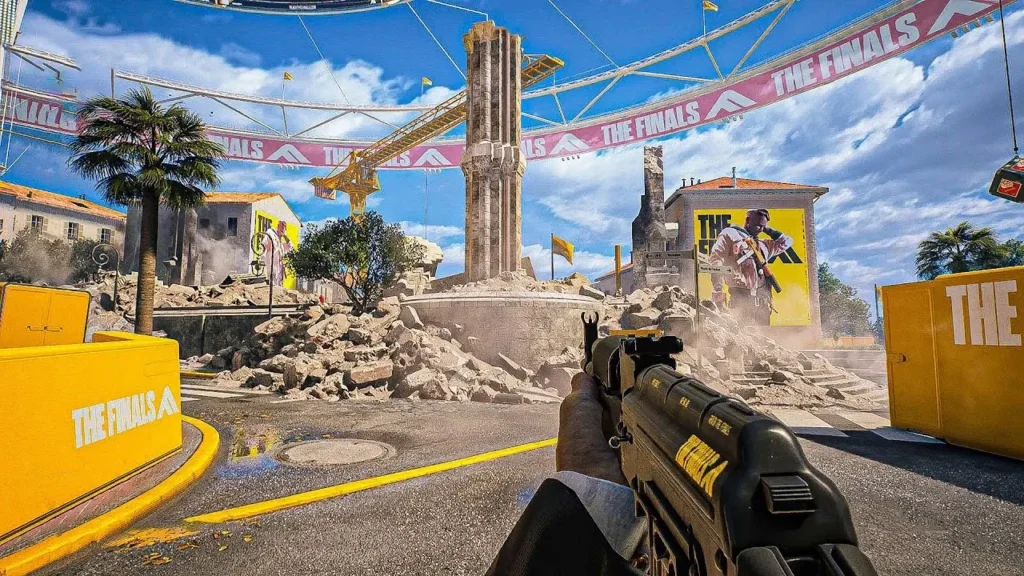
Can you play The Finals on Mac with Local Gaming?
To play The Finals on Mac through local gaming methods, like installing Windows on your Mac, is a bit like trying to climb a mountain in flip-flops – tricky and not really ideal. First off, the game isn’t made for macOS, so it’s not ready to play right off the bat on a Mac. Plus, it has this special anti-cheat system to keep players honest, but it doesn’t really get along with some of the workarounds that let you play Windows games on a Mac.
And if we have to talk about what The Finals needs to run well – it’s a bit of a resource hog, demanding a lot from your computer’s graphics and processing capabilities. This means to play the game smoothly, you’d need a Mac that’s not just powerful, but superhero-level powerful. So, what does this mean if you’ve got an older Mac? Well, you might make some progress, but it’s not going to be the smooth, immersive gaming experience you’re looking for.
The Finals MacBook Limitations with Parallels
Trying to play The Finals on Mac using Parallels is a bit like trying to fit a square peg into a round hole – it just doesn’t work, and here’s why. First up, Parallels Desktop, which is a tool that lets you run Windows on a Mac, has a big limitation: it doesn’t support DirectX 12 which is a requirement for running The Finals, so without it, no game. Next, there’s this thing called EAC – Easy Anti-Cheat which is a strict gatekeeper that makes sure no one’s cheating in the game. The problem is, EAC doesn’t like it when you try to play games on a virtual machine (which is what Parallels creates), so it just won’t let the game run.
But The Finals MacBook Limitations with Parallels don’t stop here because, the game needs a lot of power to run well and playing a game in Parallels is like only being able to use half of your Mac’s powers. So, unless you have a super powerful Apple Silicon Mac – and we’re talking top-of-the-line – The Finals would still struggle to run smoothly.
The Finals Mac OS Experience with Boot Camp
Boot Camp opens a tiny window of possibility for some Mac users to have a The Finals Mac OS Experience, but it’s a bit like finding a hidden path that’s really narrow and rocky. Basically, Boot Camp is a tool that lets you install Windows on your Mac, giving you a chance to play games made for Windows, but it only works on Macs with Intel processors, and not many of these Macs are strong enough to handle a game as demanding as The Finals. After conducting our research, we figured out that maybe, just maybe, a high-end iMac or a Mac Pro could run The Finals using Boot Camp, but even if you have one of these powerful Macs, the game’s performance will likely be far from great.
The Finals for Mac: CrossOver Experience
Trying to play The Finals for Mac using CrossOver won’t work because of the game’s Easy Anti-Cheat system. In the world of gaming, this anti-cheat system is there to make sure everyone plays fair and square. Now, here’s where CrossOver comes into the picture. CrossOver is like a clever translator that takes Windows language and turns it into something a Mac can understand. But The Finals and its anti-cheat system are on the lookout for any tricks like this. So, when you try to use CrossOver to play the game on your Mac, the anti-cheat system spots this ‘translator’ and blocks you from playing. It’s like the game knows you’re trying to use a secret backdoor, and it just won’t let you through. In short, even though CrossOver is great for running many Windows programs on Mac, when it comes to The Finals for Mac it’s like hitting a wall. The game’s security system is just too good at spotting and stopping anyone trying to play through any kind of workaround, including the translation method that CrossOver uses.
The Finals Mac M1 Comments on Apple’s Game Porting Toolkit
The Game Porting Toolkit (GPTK) is a great method for playing PC games on a Mac, especially the newer M1 Macs. But, just as with Crossover and Parallels, your The Finals Mac M1 experience with Apple’s Game Porting Toolkit is limited because of the Easy Anti-Cheat (EAC) that stops anyone using workarounds to play. If it weren’t for this protective tool, GPTK might have turned your Mac into a perfect gaming machine, but when you try to use GPTK to launch the game, you’ll probably see an error message pop up, or the title might just crash and close down.
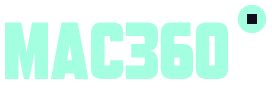

Leave a Reply