Despite being a gaming sensation, Fortnite remains elusive for Mac users due to its removal from the App Store, following a dispute between Apple and Epic Games. This has led Mac enthusiasts to seek various workarounds to enjoy the popular battle royale game.
Motivated by a desire for some Fortnite action, we tested multiple methods to play the game on a Mac. Our exploration included Boosteroid, Xbox Cloud Gaming, GeForce Now, and Boot Camp. Each method provided a distinct gaming experience, and we’re here to share insights on their effectiveness.
Fortnite on Mac: Workarounds and tutorials
For those eager to jump into the action, all the workaround methods that helped us play Fortnite on Mac are available right below, where you can also find a tutorial for each method. And for those of you who want to get more information about each option before committing to any of them, further down, you can read about our experience with testing each of them.
Boosteroid is an independent cloud gaming platform that integrates all major vendors to its service and excels in adding support for the latest titles before other platforms. Read our review on Boosteroid. Look at our Boosteroid list of games.
Editor’s choice: we recommend Boosteroid as a starting point for most Mac users because of its plug-and-play nature and overall performance. It is especially useful for its constant 60 FPS even on modern titles while not causing your Mac to overheat or requiring tens of gigabytes of storage.
Features: Constant 1080p/60 FPS; Stable connection; Low bandwidth requirements (15 MBPS); Huge gaming library with all the latest AAA titles
Xbox Game Pass is a library solution owned by Microsoft. Its main attractive points are the ability to play hundreds of titles at the price of a monthly subscription and the access to a cloud gaming service that supports the majority of those games.
Features:
- Access to hundreds of games without the need to purchase them individually.
- Ability to play the Game Pass titles on any device through the Xbox Cloud Gaming service.
GeForce Now is the most well-known cloud gaming service at the moment, and it also has the biggest gaming library out there. Additionally, this is the only cloud gaming service that currently features a free option.
Features:
- A free (albeit limited) subscription plan.
- Ability to play with 4K and 120 FPS and use RTX technology with its Ultimate plan.
- Supports upwards of 1500 games.
Boot Camp Assistant is a built-in Apple app that comes pre-installed on Intel-based Mac models. With its help, users can install the Windows 10 OS in a separate partition on their Macs. Booting from that partition allows the Mac to function exactly as a Windows PC and lets it run all compatible software.
Note: Not available for Apple Silicon models.
Features:
- Provides native Windows 10 experience.
- Allows running all Windows-compatible programs and games as long as the Mac’s hardware can support them.
How to play Fortnite on Mac with cloud gaming (and what to expect)
The easiest way to play Fortnite on Mac is with cloud gaming and there are plenty of cloud platforms that allow you to do that. Boosteroid, Xbox Cloud Gaming, and GeForce Now all allow you to start a Battle Royale match in Fortnite with only a couple of clicks and without any elaborate steps. We’ve provided instructions on how to use each platform in the dedicated guides posted in the table above, but now we wish to tell you more about the actual experience of playing Fortnite on a MacBook using each of these three platforms.
Boosteroid
We started with Boosteroid, well-regarded in the gaming community. Signing up and subscribing on their website was easy and quick.
To maximize our gaming experience, we downloaded Boosteroid’s dedicated macOS app, known for its stable streaming and low latency – key for serious gaming. Our Mac, connected to 40 Mbps internet, surpassed Boosteroid’s 15 Mbps requirement, ensuring smooth, high-quality gameplay at 1080p Full HD and 60 FPS. Even when we maxed out the graphics settings, performance remained top-notch, without any significant impact.
Our gaming experience was largely positive. The visual quality was consistently high, and the gameplay was smooth, with only occasional, minor lag spikes. These didn’t detract from the enjoyment of Fortnite. Conclusively, Boosteroid proved to be a reliable and efficient choice for playing Fortnite on a Mac, and we highly recommend it for gamers looking for a seamless experience.
Xbox Cloud Gaming
Exploring Fortnite on a Mac, next, we delved into Xbox Cloud Gaming, which uniquely offers Fortnite for free – a perfect fit for dedicated players. This platform diverges from traditional PC gaming by streaming the Xbox version, thus requiring a controller for gameplay. Our tests revealed that using a controller, rather than keyboard and mouse extensions, offers a more fluid experience.
Our setup included a reliable 20 Mbps internet connection and the use of Microsoft Edge, which enabled the Clarity Boost feature. This feature significantly enhanced image sharpness, maintaining a smooth stream.
The experience with a controller brought a fresh perspective to Fortnite, characterized by smooth gameplay and minimal lag. The clarity and quality of the visuals stood out, showcasing Xbox Cloud Gaming’s adaptability to various platforms.
In conclusion, for Mac users who prefer controller play and focus solely on Fortnite, Xbox Cloud Gaming is an outstanding option. It stands apart in the realm of cloud gaming, particularly for those not exploring beyond Fortnite, despite the strong presence of platforms like Boosteroid.
GeForce Now
Our journey in the world of Mac gaming continues with GeForce Now, Nvidia’s cloud gaming service. Similar to our experience with Boosteroid, GeForce Now also streams the PC version of ‘Fortnite’, allowing us to use our preferred mouse and keyboard setup.
GeForce Now demands a 25 Mbps internet connection for a stable 1080p and 60 FPS streaming experience, so the requirement here is a bit higher compared to the other two services. A notable feature during unstable connections is its adaptive streaming, which dynamically adjusts image quality to maintain frame rates. However, in our tests, we found this a bit too aggressive. The good news is it can be customized in the app settings for a better experience. In fact, the GFN client settings offer a ton of customization options that can help mitigate the higher internet speed demand.
Comparing GeForce Now to Boosteroid, there are differences:
- Pricing: Boosteroid’s plans are more budget-friendly, but GFN offers more variety in its plans, including one with 4K streaming.
- Game Library: GFN has the bigger gaming library, but Boosteroid offers a wider game selection and more popular AAA titles.
- Internet Speed: Boosteroid has a lower internet requirement, and the GeForce Now client offers more bandwidth usage customization in its settings.
In summary, while GeForce Now offers a very good way to play Fortnite on Mac, factors like cost, game variety, and internet needs make Boosteroid the option preferred by us.
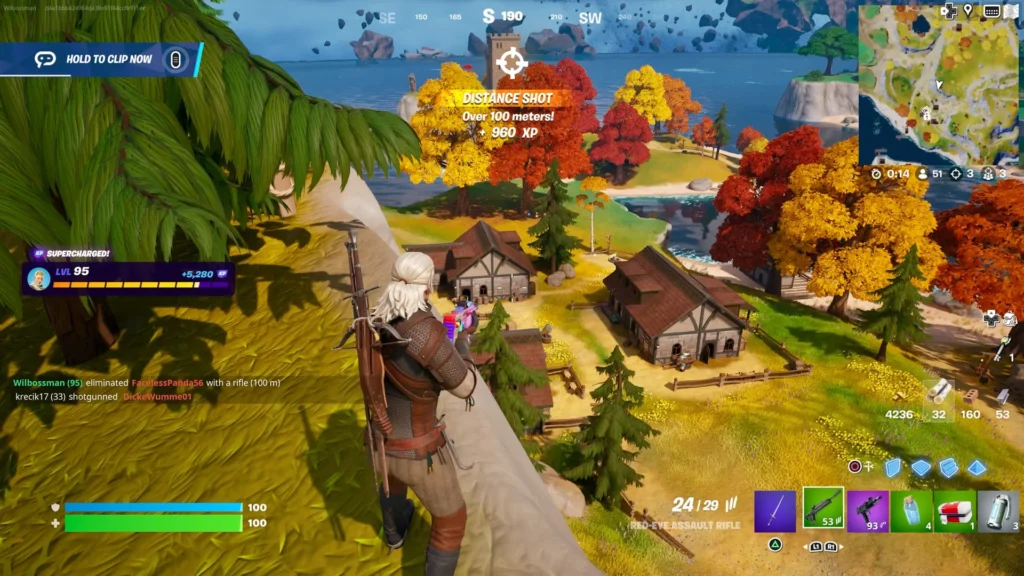
Can you play Fortnite locally on Mac?
There’s currently only single option if you want to play Fortnite locally on Mac and that option is through installing Windows with the help of the Boot Camp Assistant tool. Since this tool is available only for Intel Macs, it means that the game cannot be played locally by owners of Apple Silicon Macs, making cloud gaming their only option at the moment.
As for people with Intel-based MacBooks, Boot Camp does indeed provide a valid option, but the performance you’d get using this method to play Fortnite will depend on the specs of the computer. When we tested this method, we used a MacBook Pro from 2017 that has 16 GB RAM. After going through the lengthy Bootcamp setup and dedicating 150 GB of our hard drive to Windows 10 and the locally installed Fortnite, we finally launched the game and, thankfully, it started without any problems.
Next, we set the visual settings to Medium and the resolution to 2K and joined a Battle Royale match. With this configuration, our FPS rate stayed around 40, which is acceptable, but not great. Lowering the resolution to 1080p and the other settings to Low got us to around 60 FPS on average, which was much better for Fortnite, but at the cost of less impressive visuals.
With both configurations, however, Fortnite caused our MacBook Pro to heat up significantly to the point where the keyboard felt uncomfortably warm, and the fan was running non-stop at full speed. Surprisingly, the performance wasn’t affected, but we still didn’t like how hot our Mac got, so we didn’t even finish our matches and quit the game.
Ultimately, Boot Camp does provide a viable option for Intel Mac users who want to play Fortnite, but considering the numerous disadvantages of this method, we personally prefer to use something like Boosteroid, or GeForce Now rather than running the game locally through Windows.
Does Fortnite work with Crossover on Mac?
Those of you familiar with CrossOver are probably wondering if it’s not possible to play Fortnite on Mac with its help. CrossOver is a compatibility layer tool that runs Windows software directly in macOS and, technically, it should work with Fortnite. However, when we tried this method and attempted to launch the game, we got an error message.
As it turns out, the Easy Anti-Cheat system of Fortnite prevents us from running the game through the compatibility layers provided by CrossOver and there’s currently no way around this obstacle. We looked for possible workarounds, but we haven’t been able to find anything useful which means that, for the time being, CrossOver is crossed out as a potential method for enjoying Fortnite on a macOS machine.
What about playing Fortnite with the Game Porting Toolkit?
Just like CrossOver, the Game Porting Toolkit doesn’t work in Fortnite for the exact same reasons. GPTK is also a translation layer tool and, in fact, it’s included in CrossOver, so it makes sense that trying to run Fortnite in it would give the same result – an error message triggered by the anti-cheat system of the game. In other words, this is yet another method that we tried to use for Fortnite on Mac without any success.
Will Fortnite for MacBook ever return?
There are certainly many Mac-owning fans of the game wishing that Fortnite for MacBook becomes available again, but our research shows that this is not likely to happen anytime soon. There were some vague rumors earlier in 2023 about the possibility of reconciliation between Epic and Apple and the return of Fortnite to the Mac App Store, but there’s no official information from either side about such plans for the foreseeable future.
Ultimately, it’s not impossible to eventually have Fortnite return to Apple devices, but for the time being, the workarounds provided in this post should be more than enough to satisfy our need for hectic and action-packed Battle Royale advantages!
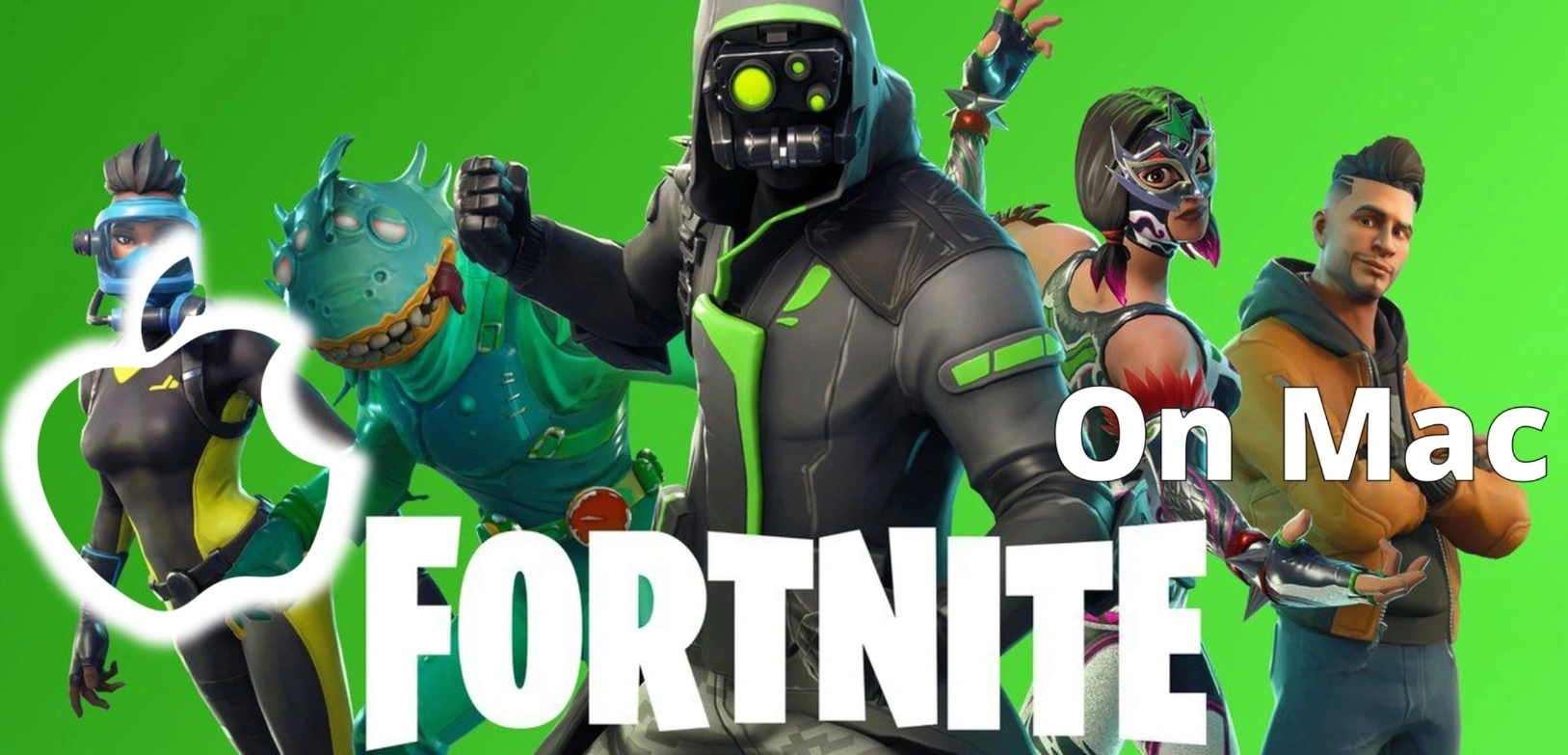
Leave a Reply