Paladins might not be as big or as popular as Overwatch or League of Legends, but it’s still a very good hero shooter/MOBA hybrid, and we really wanted to be able to play it from our Macs despite it not having a native macOS version.
We tried different workaround methods, some of which didn’t work, until we finally came across three solutions that allowed us to have fun with this game. The methods that worked for us are Boosteroid, GeForce Now, and Boot Camp, and in this post, we’ll tell you more about them to help you choose the one that’s best for you.
The 3 working ways to play Paladins on Mac: Instructions
For those of you who are eager to directly join in on the action and play Paladins on their Macs, here are the three methods you can use to do that. And if you first want to learn about our experience with each of these workarounds, you can find our overview of them further down this page.
Boosteroid is an independent cloud gaming platform that integrates all major vendors to its service and excels in adding support for the latest titles before other platforms. Read our review on Boosteroid. Look at our Boosteroid list of games.
Editor’s choice: we recommend Boosteroid as a starting point for most Mac users because of its plug-and-play nature and overall performance. It is especially useful for its constant 60 FPS even on modern titles while not causing your Mac to overheat or requiring tens of gigabytes of storage.
Features: Constant 1080p/60 FPS; Stable connection; Low bandwidth requirements (15 MBPS); Huge gaming library with all the latest AAA titles
GeForce Now is the most well-known cloud gaming service at the moment, and it also has the biggest gaming library out there. Additionally, this is the only cloud gaming service that currently features a free option.
Features:
- A free (albeit limited) subscription plan.
- Ability to play with 4K and 120 FPS and use RTX technology with its Ultimate plan.
- Supports upwards of 1500 games.
Boot Camp Assistant is a built-in Apple app that comes pre-installed on Intel-based Mac models. With its help, users can install the Windows 10 OS in a separate partition on their Macs. Booting from that partition allows the Mac to function exactly as a Windows PC and lets it run all compatible software.
Note: Not available for Apple Silicon models.
Features:
- Provides native Windows 10 experience.
- Allows running all Windows-compatible programs and games as long as the Mac’s hardware can support them.
Still here? Then let us tell you about the results from our tests with each of the three methods to play Paladins on Mac.
Streaming Paladins on Mac with Boosteroid and GeForce Now: Is cloud gaming a valid option?
For a game that’s been out for over five years and that has relatively low system requirements, Paladins has surprisingly few working methods that can let you play it on a Mac. This is why it’s great news that the game is available on two of the best cloud gaming services out there: Boosteroid and GeForce Now. Both of them enable you to stream the game and both have relatively low Internet speed requirements, so even if your connection isn’t the best, you’ll still be able to enjoy Paladins on your MacBook or Desktop Mac. This applies to both newer M1, M2, and M3 Macs as well as older Intel-based ones, regardless of the machine’s hardware specs. We tested Paladins on our 2021 M2 MacBook Air with both Boosteroid and GFN, so here’s how our tests went:
We played Paladins on Mac M1 with Boosteroid: Here’s what we found
Using Boosteroid to play Paladins on a Mac has been a noteworthy experience. The current subscription plan for Boosteroid offers game streaming up to 1080p resolution and a 60 FPS rate, achievable with an internet speed of 15 Mbps or more. Fortunately, our 60 Mbps connection effortlessly supported a smooth and consistent streaming experience with only a few more pronounced hiccups whenever we hit a lag spike.
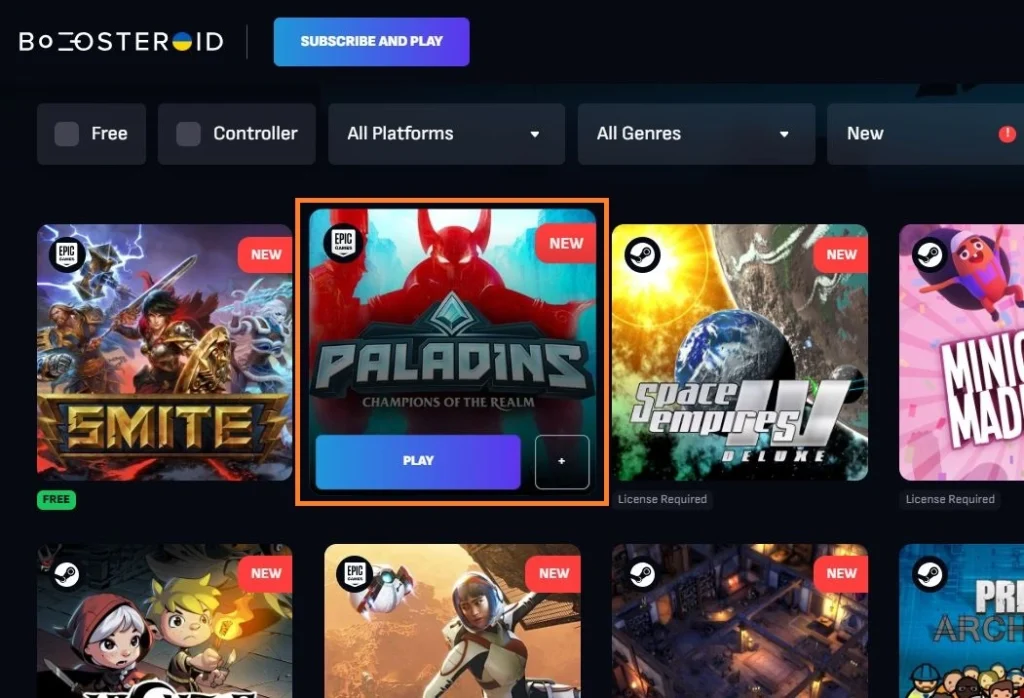
The process of launching Paladins on an M1 MacBook Air was astonishingly straightforward, taking merely a couple of minutes. It involved a quick login to the Boosteroid macOS client app, a simple search for Paladins, and a click on the “Play” button for its Steam version. After a brief Steam login, the game was ready to roll.
Eager to test its limits, all video settings were cranked up to maximum. Impressively, this had no adverse impact on performance. The game ran like a dream, maintaining a steady 60 FPS, with the image quality remaining crisp and clear throughout.
The only negative thing worth noting here is that, when playing a game through any cloud gaming service, there’s usually a slight but omnipresent delay. For a fast-paced shooter game like Paladins, that slight delay may be noticeable to more experienced and high-skill players, which is why cloud gaming might not be ideal for competitive play. However, for most casual gamers, it will probably remain unnoticed and won’t have a negative effect on the experience.
To summarize, playing Paladins on the Mac through Boosteroid was an absolute joy. The ease of setup, combined with the high-quality streaming, provided a gaming session that was both enjoyable and hassle-free. This test run not only showcased the capabilities of cloud gaming on a Mac but also highlighted the efficiency and reliability of Boosteroid as a gaming platform.
Testing Paladins on Mac with GeForce Now: Our experience
Next, we explored playing Paladins on our MacBook Air using GeForce Now. The adventure began with setting up a GFN account, opting for the Priority plan, and installing the native macOS app. Similar to the experience with Boosteroid, GFN’s Priority plan offers 1080p streaming and 60 FPS, but with a slightly higher internet speed requirement of 25 Mbps. Again, this was well within the capabilities of their current internet setup.
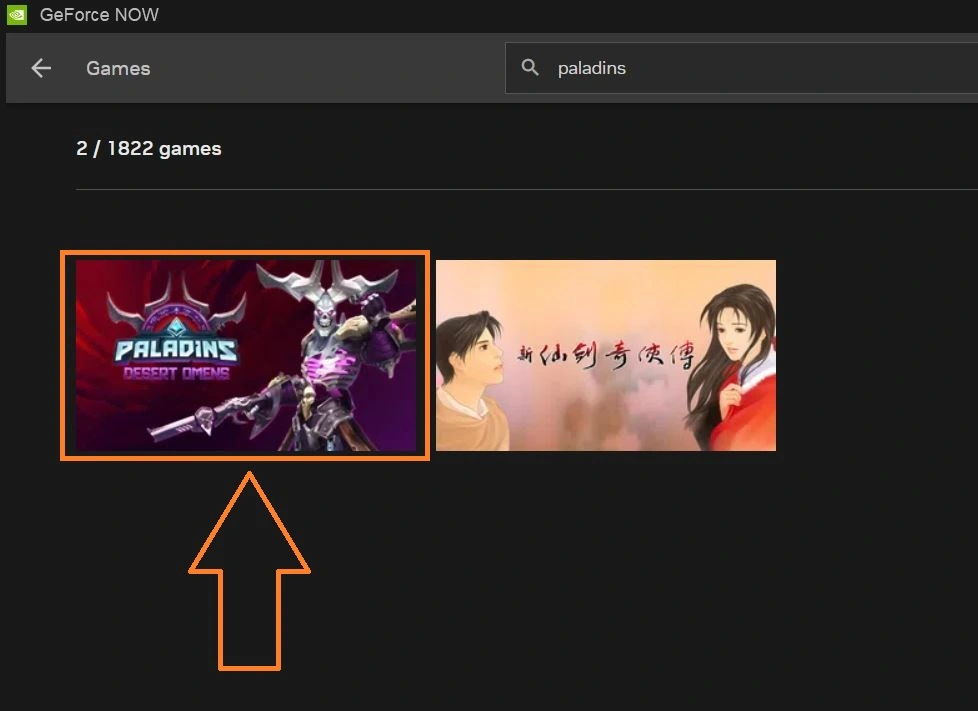
With everything in place, we launched the Steam version of Paladins, maxed out the video settings, and were immediately immersed in a smooth gaming experience, courtesy of GeForce Now’s servers. The game ran fluidly, maintaining its high frame rate and resolution, much to their delight.
Like with Boosteroid, we did encounter occasional performance dips during lag spikes, and these moments led to a noticeable decrease in image quality, – a mechanism designed to maintain gameplay smoothness. But if this bugs you, GFN offers the option to disable this feature for those who prefer consistent image quality over performance. We found these customization options in the GFN app settings particularly appealing, especially for users with less than ideal internet conditions.
Like with Boosteroid, there was a barely-noticeable input delay due to the nature of the cloud streaming process. Again, this didn’t detract from our experience with Paladins on our Mac, but it is something that more competitive players may want to consider.
After thorough testing, we concluded that both Boosteroid and GFN are commendable for playing Paladins, especially for casual players. While Boosteroid has the advantage of lower internet requirements, GFN stands out for its extensive settings customization. Ultimately, we do have a slight preference for Boosteroid, due to more attractive pricing plans and a broader selection of games. Nonetheless, GFN’s ability to fine-tune settings offers a unique appeal for players seeking more control over their gaming experience.
What about playing Paladins on Mac with Boot Camp?
The main appeal of the Boot Camp method is that it lets you download and install the game directly onto your Mac, which will typically provide lower lag and the game’s performance won’t be dependent on the strength of your Internet connection. However, since this is a multiplayer game, you’ll still need decent Internet to play with other people in online matches.
The way this method works is it lets you install Windows on your Mac and then run the Windows version of Paladins. However, this method doesn’t work on Apple Silicon Macs and can only be used on ones with an Intel CPU. It also requires about two hours to fully set up as well as a large chunk of free storage space (at least 100 gigs).
We tried this method on a 2018 MacBook Pro with 16 GB RAM and ran the game with medium settings and 1080p resolution. This resulted in an adequate average FPS rate of around 40-45, but caused our Mac to become very hot after only a couple of minutes into the game. The fan was going full blast and heat was radiating from beneath the keyboard, so we played for no more than 10-15 minutes and called it quits. Now this is not to say that the game cannot be played like this, but it wasn’t the most pleasant experience for us. Also, worth noting is that this would happen on every Intel-based MacBook, so the machine’s specs don’t play a role in how hot it becomes.
Ultimately, the Boot Camp method can a valid option to you are adamant about not using cloud gaming, but we can’t really recommend it over streaming the game, as this will both provide you with better performance as well as prevent your Mac from overheating.
Are there other methods to play Paladins on Mac?
We also tried to play Paladins on our M1 MacBook Air using popular workarounds such as CrossOver, Apple’s Game Porting Toolkit, and Parallels, but none of them worked due to the game’s Anti-Cheat system. In the past, Paladins used to not have an Anti-Cheat, so it was playable with such methods, but if you currently try to launch it in CrossOver, GPTK, or Parallels, you won’t be able to play it. The game will start, but the moment you try to join an online match, you’ll be thrown out of it. This also means that there’s no current way to play Paladins locally on an M1, M2, or M3 Mac, so for Apple Silicon users, cloud gaming is the only option at the moment.
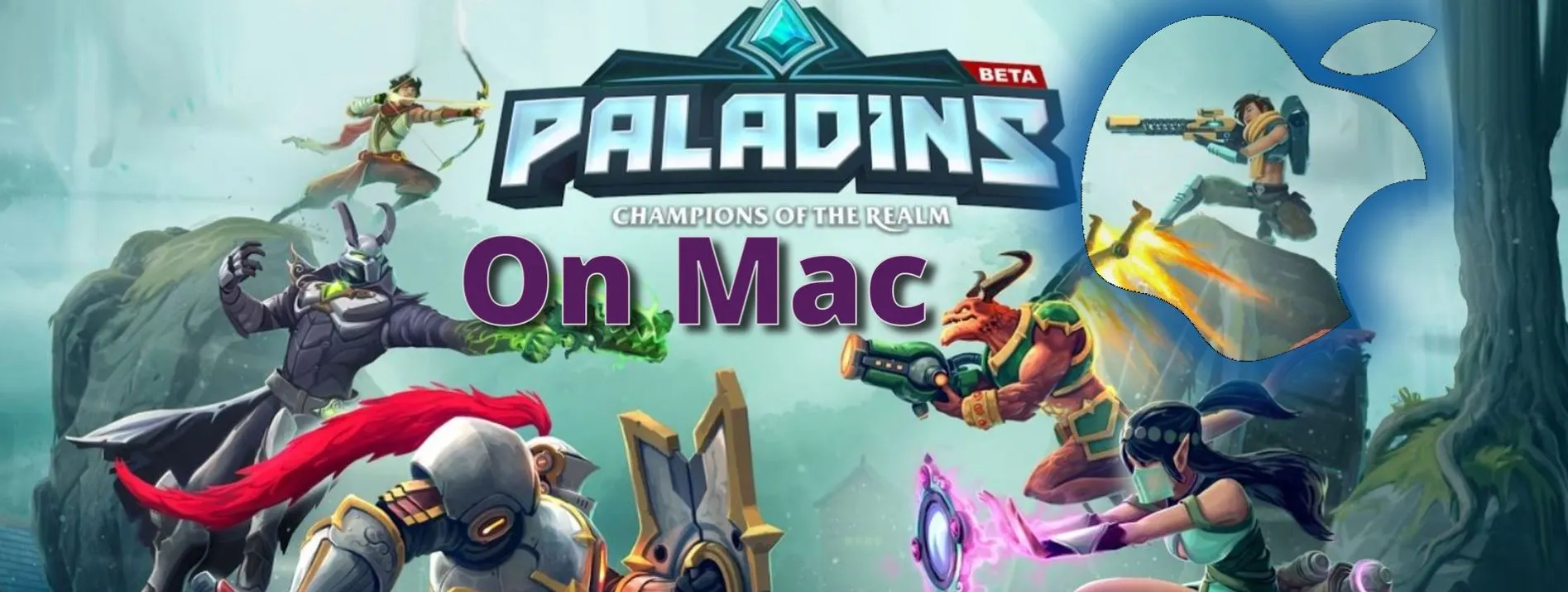
Leave a Reply