Is there Football Manager 2024 for Mac?
Football Manager 2024 is a popular simulation game that lets you manage your own soccer club and compete with other players online. However, if you are a Mac user, you might be wondering if you can play this game on your device. In this article, we will explore the different ways to play Football Manager 2024 for Mac, including the native option and the two cloud gaming solutions. We will also compare their pros and cons, and help you decide which one suits your needs best.
The FM 24 Mac Methods That We Tried
Football Manager 2024 (FM 24), much like its predecessor, gained popularity among Mac users with its native macOS version, which promised a smooth gaming experience. To verify these claims, we tested this version on our MacBook Air M1 and compared it with two cloud streaming services, Boosteroid and X Box Game Pass. The objective was to evaluate the performance, user experience, and system requirements of these three methods, and identify which one delivers the most enjoyable and trouble-free FM 24 Mac gaming experience.
Download and Install Football Manager 2024 on Mac with Steam
- First, visit the Steam website and click on the “Install Steam” button in the top-right corner.
- Then, you need to select “Install Steam for Mac”, download the Steam.dmg file and launch it.
- Drag Steam to your Applications folder, then open the Steam client, and log it. You may need to create an account if you don’t have one.
- Once you log in the Steam application, search for “Football Manager 2024” and open its page, then purchase the game and go to your Steam Library to find it.
- Click “Install” and select your installation preferences.
- After Football Manager 2024 is installed, click “Play” to launch the game and enjoy.
Note: you can also get the game on a discount from CD Keys.
Boosteroid is an independent cloud gaming platform that integrates all major vendors to its service and excels in adding support for the latest titles before other platforms. Read our review on Boosteroid. Look at our Boosteroid list of games.
Editor’s choice: we recommend Boosteroid as a starting point for most Mac users because of its plug-and-play nature and overall performance. It is especially useful for its constant 60 FPS even on modern titles, while not causing your Mac to overheat or requiring tens of gigabytes of storage.
Features: Constant 1080p/60 FPS; Stable connection; Low bandwidth requirements (15 MBPS); Huge gaming library with all the latest AAA titles
Note: If you want to play the game with the Xbox Game Pass method, you don’t need to get it separately. It will be unlocked with your access to Xbox Game Pass.
Xbox Game Pass is a library solution owned by Microsoft. Its main attractive points are the ability to play hundreds of titles at the price of a monthly subscription and the access to a cloud gaming service that supports the majority of those games.
Features:
- Access to hundreds of games without the need to purchase them individually.
- Ability to play the Game Pass titles on any device through the Xbox Cloud Gaming service.
Our Experience with Football Manager 2024 on MacBook
Not many games get to see a native macOS support, so we were excited to test Football Manager 2024 on MacBook and see how well it performs. As visible from the system requirements, the FM24 Mac version proves to be adaptable, accommodating both Apple M1 and Intel Core M processors. With a reasonable 4GB RAM requirement and support for various graphics options like Apple M1, Intel HD Graphics 5000, and NVIDIA GeForce GT 750M, the game caters to a range of Mac configurations.
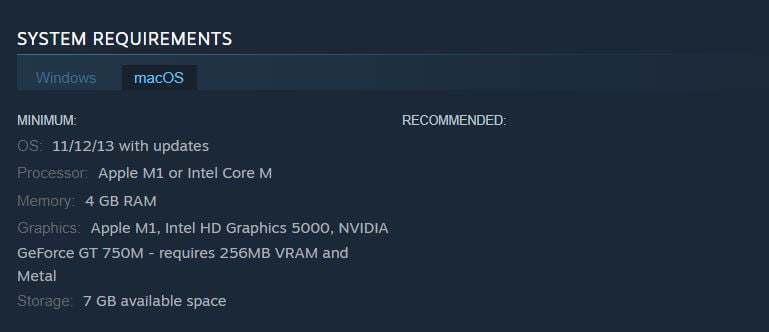
So, without losing time, we installed Football Manager 2024 directly from Steam onto our MacBook Air with an Apple M1 chip and what we got in terms of performance exceeded our expectations. The game ran natively on macOS, leveraging the optimized performance for the M1 architecture. This resulted in a smooth gaming experience and our performance benchmarks revealed impressive results: running at 2560×1600 resolution, the game displayed sharp graphics with a vibrant interface and a 3D match engine that stood out. We consistently achieved 60 FPS during menu navigation and 2D games, while 3D matches maintained an average of 45-50 FPS on medium graphics settings. So, the overall gameplay on medium settings was characterized by quick load times and a seamless experience without noticeable lag or stutter.
Play Football Manager on Mac with Boosteroid
Playing Football Manager on Mac using Boosteroid was as easy as pie. Our gaming experience began with a simple login and once we located the game in their game library, all it took was a single click on the “Install and Play” button, and we were set. No complicated setups or lengthy installations were involved – it was all straightforward and user-friendly.
Throughout our gaming session, which lasted a good three hours, Boosteroid’s performance was rock-solid. The connection to their servers was reliable, and the game’s graphics and speed didn’t suffer any hiccups. We enjoyed Football Manager 2024 on Mac at a consistent resolution and frame rate, which made the game not only playable but genuinely enjoyable. We hardly noticed any stuttering or lagging, which can often be a concern with cloud gaming, and this experience allowed us to immerse fully in the strategic depths of managing a football team without any technical distractions.
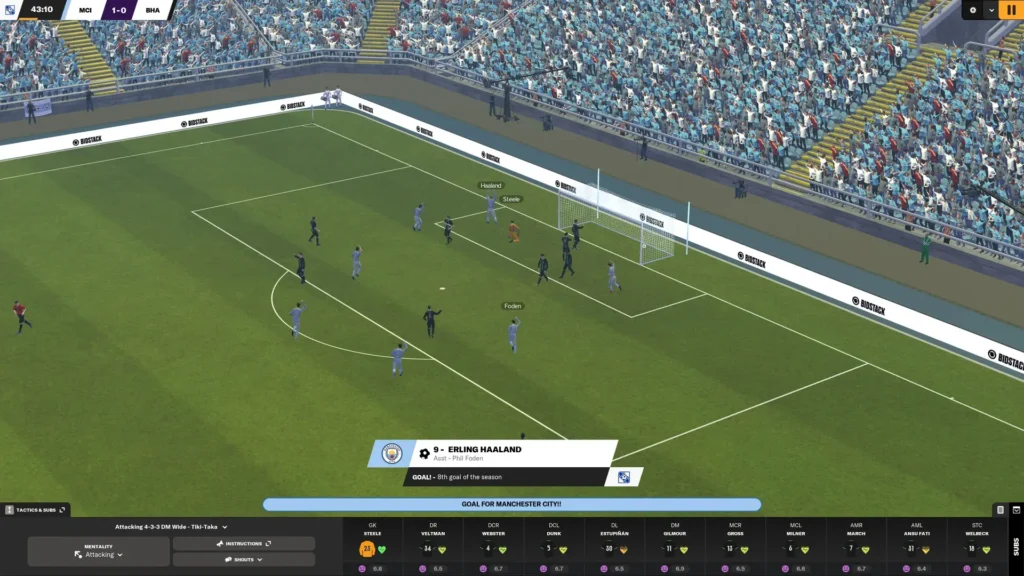
Can You Play FM24 on Mac with Xbox Game Pass?
Playing FM24 on Mac via Xbox Game Pass was a largely positive experience too. The standout feature was the convenience – no downloads, no installations, just straight to the game. This ease of access was a significant advantage. However, we quickly learned that the quality of our cloud gaming experience was closely tied to our internet connection’s stability and speed.
On Xbox Game Pass, FM24 streamed at a resolution of up to 1080p. While this didn’t match the native resolution capabilities of our Mac, particularly on our MacBook Air’s screen, the visuals were still reasonably sharp and clear.
The service aimed to maintain a frame rate of 60 FPS, which is generally smooth for gameplay. However, we did notice some occasional dips in FPS. These moments of reduced smoothness seemed to correlate with fluctuations in our internet connection, which highlighted the dependency of cloud gaming on consistent network quality.
Xbox Game Pass took the reins in adjusting the game’s settings to balance visual quality with smooth performance. From our observation, the settings appeared to align with what you would expect from a medium setting in the native version of the game. This automatic optimization ensured that we had a balanced gameplay experience without needing to tweak settings manually.
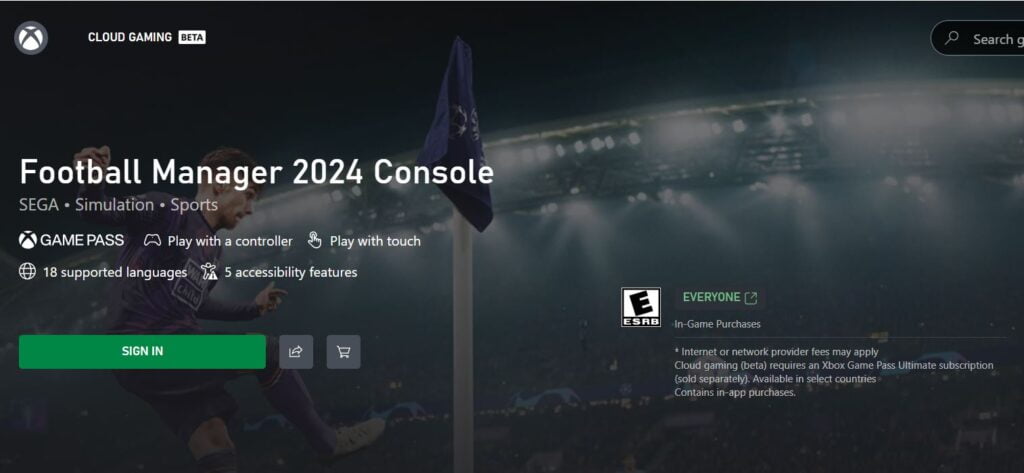
Conclusion
From our personal Football Manager MacBook experience, the native macOS version felt more “connected”, as the direct input translated into a snappier in-game response. We were particularly impressed by how well the M1 chip handled heat management, as the MacBook Air stayed relatively cool even during lengthy sessions.
On the other hand, both, Boosteroid and Xbox Game Pass brought flexibility to the table. The ability to jump into the game on any supported device was fantastic, but the reliance on a stable and robust internet connection cannot be overstated. Latency was occasionally an issue, with some input lag and sporadic frame rate drops, especially during peak internet usage hours.
For Mac users who are primarily playing at home or in environments with reliable high-speed internet, we recommend the native macOS version of Football Manager 2024, available on platforms like Steam. This version offers the best combination of performance, visual fidelity, and direct player-to-game interaction.
On the other hand, if you value the ability to play across various devices and locations over achieving the highest performance levels, cloud gaming services like Boosteroid and Xbox Game Pass are compelling alternatives. They offer great flexibility and ease of access, making them a solid choice for those who prioritize convenience in their gaming experience.

Leave a Reply