Ready or Not finally received its full release, and it’s looking great, so we wanted to join in on the fun, but since we are Mac users, we had to improvise since Ready or Not isn’t supported for macOS. Of course, that didn’t stop us, and we found several working methods to run this game on an Apple machine.
The solutions that worked for us are Boosteroid, GeForce Now, and Boot Camp. Each of these methods has different pros and cons, so in this post, we’ll tell you about our experience with them to help you pick the one that’s best for you.
The 4 ways to play Ready or Not on Mac: Instructions
For those eager to get straight to the game and figure out for themselves which of the methods works best for them, here are all the working solutions that we managed to find. On the other hand, in case you first want to learn a bit more about the methods, you can scroll down and read about our experience from testing them.
Boosteroid is an independent cloud gaming platform that integrates all major vendors to its service and excels in adding support for the latest titles before other platforms. Read our review on Boosteroid. Look at our Boosteroid list of games.
Editor’s choice: we recommend Boosteroid as a starting point for most Mac users because of its plug-and-play nature and overall performance. It is especially useful for its constant 60 FPS even on modern titles while not causing your Mac to overheat or requiring tens of gigabytes of storage.
Features: Constant 1080p/60 FPS; Stable connection; Low bandwidth requirements (15 MBPS); Huge gaming library with all the latest AAA titles
GeForce Now is the most well-known cloud gaming service at the moment, and it also has the biggest gaming library out there. Additionally, this is the only cloud gaming service that currently features a free option.
Features:
- A free (albeit limited) subscription plan.
- Ability to play with 4K and 120 FPS and use RTX technology with its Ultimate plan.
- Supports upwards of 1500 games.
CrossOver acts as a compatibility bridge that enables Windows-based applications to seamlessly run on macOS by translating their underlying code. It comes with a straightforward user interface and speedy setup process, although gaming performance and stability can vary among different titles. It’s essential to recognize that emulated games generally offer somewhat suboptimal performance compared to their native counterparts. Therefore, CrossOver truly shines when utilized on relatively powerful Apple Silicon machines, especially those equipped with the M1 Pro or higher, which ensure a much smoother and more enjoyable gaming journey.
CrossOver and Apple’s Game Porting Toolkit: As of recently, the powerful Game Porting Toolkit translation layer got integrated into CrossOver, making it possible for DirectX 12 games to be run with it. This makes CrossOver the current best option for downloading and playing games on Apple Silicon Macs.
Features:
- Makes it possible for Windows software to operate on macOS by converting their code.
- Has an intuitive interface, simplifying the process of getting Windows software up and running on your Mac.
- To achieve a smoother gaming experience, CrossOver is most suitable for users with an M1 Pro processor or higher.
Boot Camp Assistant is a built-in Apple app that comes pre-installed on Intel-based Mac models. With its help, users can install the Windows 10 OS in a separate partition on their Macs. Booting from that partition allows the Mac to function exactly as a Windows PC and lets it run all compatible software.
Note: Not available for Apple Silicon models.
Features:
- Provides native Windows 10 experience.
- Allows running all Windows-compatible programs and games as long as the Mac’s hardware can support them.
Testing Ready or Not on Mac M1 with cloud gaming: Is this a valid option?
Cloud gaming solves pretty much all of the problems and obstacles related to playing Ready or Not on a Mac. Since the game is getting streamed and not run locally, it doesn’t matter that it lacks a macOS version. Similarly, the hardware specs of your Mac won’t affect the performance of the game, so it’s okay if your machine isn’t very powerful. The only thing that matters here is that your Internet isn’t too slow or laggy.
However, cloud gaming has one important potential downside, which is the higher input and output delay, especially if your Internet isn’t great. For many games, this doesn’t matter too much, but for a fast-paced shooter title like Ready or Not, some players might notice it and be put off by it. At least that’s the theory.
Interested to find out what the experience would be in practice, we tested Ready or Not on our M2 Pro MacBook Pro with two popular cloud services that have the game in their libraries: Boosteroid and GeForce Now.

Streaming Ready or Not on Mac with Boosteroid
The maximum streaming quality offered by our current plan for Boosteroid is 1080p and 60 FPS and to achieve that, an Internet connection with a speed of at least 15 Mbps is required. Our connection provides us with 60 Mbps, so that requirement is met.
To start the game, we simply launched the Boosteroid macOS app, logged in, searched for the game, and clicked play. The only thing needed after that was to enter our Steam login details and the game started. Wanting to fully push the Boosteroid servers to their limit, we changed everything in the graphics settings department to max, and began playing.
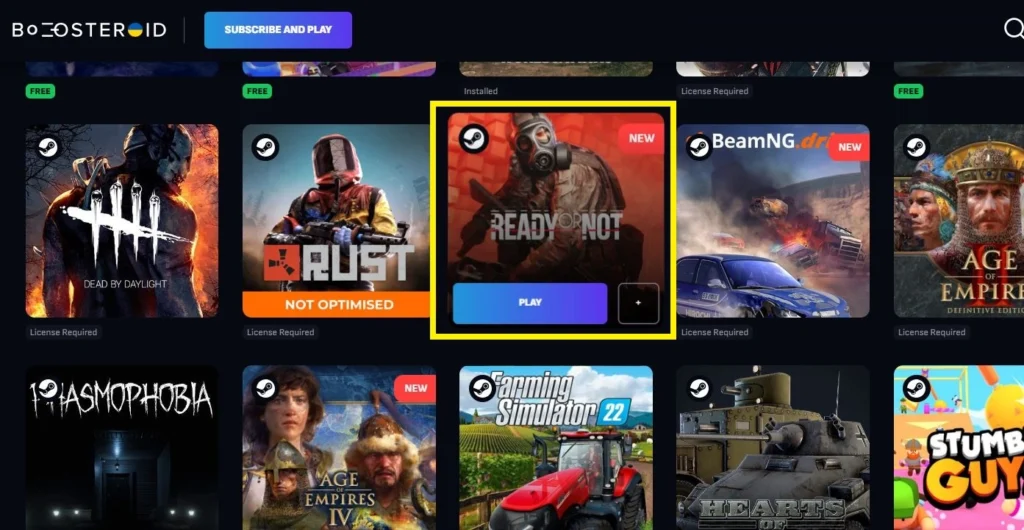
During our play time, the 60 FPS that Boosteroid promised us were consistently there and the image quality was also kept at its maximum 1080p resolution. There were a couple of instances where the game stuttered a bit due to a momentary lag spike, but the streaming quality quickly recovered, and our experience wasn’t negatively affected.
As for the delay that we expected to encounter, though, admittedly, there was a slight input lag, it was nowhere near as noticeable as we thought it would be, and so we managed to have a pretty great time with the game without being bothered by it.
Ultimately, if you are looking for an easy and straightforward way to play Ready or Not on a Mac and you aren’t a competitive gamer, Boosteroid is definitely a solution that we can recommend to you.
Our experience with playing Ready or Not on MacBook with GeForce Now
Playing Ready or Not on Mac with GeForce Now was similar when compared to Boosteroid. Starting the game was just as easy and the streaming quality that GFN offered us with our current plant was the same 1080p/60 FPS. Here, the internet requirements are slightly higher, at 25 Mbps, but that’s still pretty low and shouldn’t be a problem for most users.
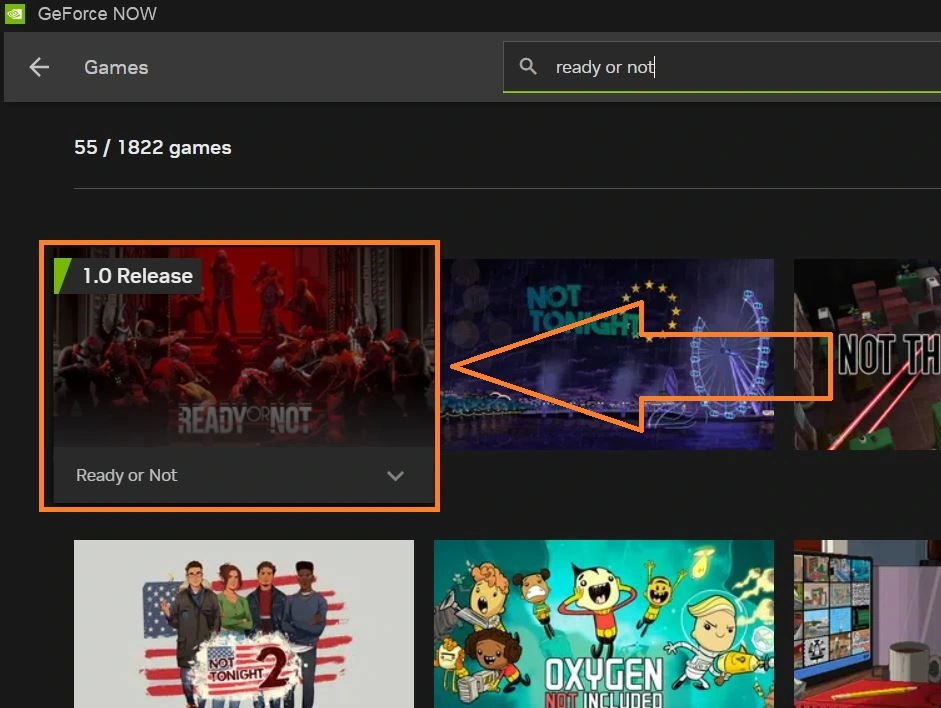
In practice, the game ran smoothly, and we were getting maximum resolution and FPS almost the entire time. During the occasional network hiccup, GFN does a good job of maintaining the FPS rate, but at the cost of decreased image quality. Though this is an intentional feature, we didn’t like it a lot, so we opted to disable it from the GFN client’s settings.
Also, worth noting is that GFN, too, had a bit of an input delay but just like with Boosteroid, it wasn’t too noticeably and certainly didn’t prevent us from enjoying the game.
In conclusion, choosing GeForce Now to play Ready or Not on a MacBook machine is also not a bad option. We do generally prefer Boosteroid as it’s a bit more affordable, and we liked its gaming library better, but both platforms are solid options for this game.
Non-cloud methods to play Ready or Not on Mac: CrossOver and Boot Camp
If you aren’t a fan of cloud gaming and prefer to try a different method, there are two other viable options for playing Ready or Not on Mac that we can recommend.
- The first is the well-known CrossOver app that has several translation layers for running Windows software in macOS.
- The other method is Boot Camp, which directly installs Windows on Intel Macs, allowing their users to run Windows programs and games natively.
We tested these two methods to find out if they may provide a viable alternative to the cloud gaming solutions.
Can you play Ready or Not on Mac M1 with CrossOver?
During our research, we came across conflicting accounts on whether Ready or Not is playable on Mac with CrossOver, with some users claiming that it works perfectly, while others reported graphical bugs and poor performance. It’s worth noting that some of these reports were from an older version of CrossOver and the Early Access version of the game.
In our testing on an M2 Pro MacBook Pro with 16 GB of memory, everything went pretty smoothly – from starting the game to playing it online with other people. The only noticeable hiccup was that for some reason the game’s menu was very laggy, but the gameplay itself was surprisingly smooth. We got a solid 80 FPS on average while playing with Medium settings and 1080p resolution, which is more than what we expected. We even tried using high settings, which allowed us to play with the acceptable 45 FPS. There were a couple of stutters here and there, but nothing major, so we had a pretty great time with Ready or Not on our MacBook Pro.
Worth noting here is that we used the D3DMetal translation layer in CrossOver. The game also works with the DXVK layer, but we found that D3DMetal offers superior performance, so we recommend you enable it if you want to play the game with this method.
Playing Ready or Not on Mac with Boot Camp: Performance overview
The final method for playing Ready or Not in an Apple computer that we deem viable is to use Boot Camp. As we mentioned, it lets you install Windows on an Intel-based Mac and run the game in the Windows environment. The setup process here takes some time (1-2 hours), and you must have at least 150 GB of free space to accommodate both the game and the Windows OS.
Using Boot Camp, we installed Windows 10 on an 2018 MacBook Pro with 16 GB RAM, and then downloaded Ready or Not. The good thing here is that there aren’t any compatibility issues or unexpected bugs and crashes, so the game started without any problem. We then set its settings to low and its resolution to 720p and started playing. This allowed us to get around 40 FPS on average, so it was playable, but not very pretty. Also, playing Ready or Not with this method made our Mac really hot, which is normal for Intel-based MacBooks running graphically demanding tasks.
Ultimately, this method does indeed work, but has a number of downsides which makes it difficult to recommend it over the two cloud gaming solutions that we mentioned. That said, if you don’t mind the lengthy setup process, the large storage space requirement, and the overheating, it’s still a valid option.
Technically, it’s possible to run Ready or Not on a Mac using Parallels Desktop, but in practice, the performance is very poor even on high-end Apple Silicon Macs, such as the M1 Max MacBook Pro. The problem is that running games in Parallels means your Mac can only use half of its resources for the game. And since Ready or Not a moderately demanding title, most Macs aren’t able to run it with an adequate performance using this method.

Leave a Reply