How to play Lethal Company on Mac
The gaming landscape on a Mac, especially for newer titles like the intriguing Lethal Company, often feels like a journey filled with hurdles. The buzz around this game in the Mac gaming circles got our curiosity piqued and, as devoted Mac enthusiasts, we felt the need to answer the community’s questions on effectively playing Lethal Company on Mac. To bridge this gap, our dedicated team delved into research, testing, and evaluation, not just to find workarounds but to present a thorough guide catering to the concerns and needs of fellow Mac gamers.
Lethal Company on Mac: The Methods That We Tried
Our exploration for effective Lethal Company Mac methods took us through diverse paths, from cloud gaming services to local gaming solutions, all aimed at bringing this game to life on macOS. Our goal was clear: to figure out if these methods actually worked and to assess their performance, setup simplicity, and the overall gaming experience they offer. Below, you’ll find details on the methods we put to the test, each with its unique features and drawbacks, along with handy links guiding you on how to use them to play Lethal Company on Mac.
Boosteroid is an independent cloud gaming platform that integrates all major vendors to its service and excels in adding support for the latest titles before other platforms. Read our review on Boosteroid. Look at our Boosteroid list of games.
When it comes to hassle-free gaming on your Mac, our top recommendation is Boosteroid. This user-friendly option offers a plug-and-play experience that’s a breeze for most Mac users. What sets it apart? A reliable 60 FPS, even with the latest titles, ensuring a smooth gaming ride without pushing your Mac into overheating mode or gobbling up excessive storage space.
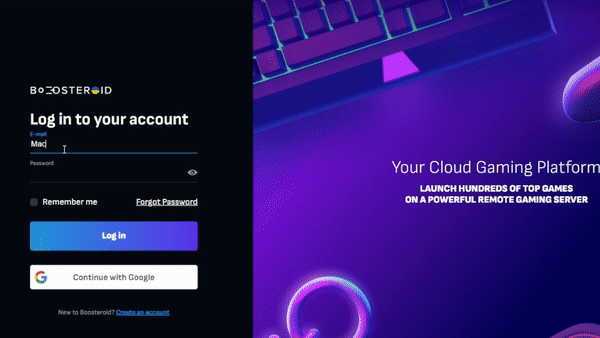
Features: Constant 1080p/60 FPS; Stable connection; Low bandwidth requirements (15 MBPS); Huge gaming library with all the latest AAA titles
If you are looking for the best Windows virtualization tool for your Mac, look no further than Parallels. This nifty tool allows you to create Windows 10 or 11 virtual machines right within macOS, letting you run a range of Windows-compatible software, including games. It’s a convenient solution for seamless integration.
Features:
- Provides you with Windows OS functionality without the need for a separate Windows installation.
- Easy to set up and doesn’t take much space.
- The only option to get Windows on an Apple Silicon Mac.
CrossOver steps in as a compatibility wizard, making Windows-based applications feel at home on your macOS by translating their code. With a user-friendly interface and quick setup, CrossOver excels in compatibility, though gaming performance can vary. Keep in mind that emulated games might not match the performance of native versions. It truly shines on robust Apple Silicon machines, delivering a smoother gaming experience, especially on M1 Pro or higher models.
CrossOver and Apple’s Game Porting Toolkit:
A recent integration with the powerful Game Porting Toolkit elevates CrossOver’s game-playing prowess. Now, it can run DirectX 12 games, which makes it the go-to choice for downloading and playing games on Apple Silicon Macs. This integration marks a significant leap forward for CrossOver, positioning it as a top pick.
Features:
- Makes it possible for Windows software to operate on macOS by converting their code.
- Has an intuitive interface, simplifying the process of getting Windows software up and running on your Mac.
- To achieve a smoother gaming experience, CrossOver is most suitable for users with an M1 Pro processor or higher.
Boot Camp Assistant is your built-in ally for Intel-based Mac models. This pre-installed Apple application simplifies the installation of the Windows 10 operating system in a separate partition on your Mac. By booting from this partition, your Mac transforms into a Windows PC, seamlessly executing all compatible software. Boot Camp Assistant is a versatile solution for those who want the best of both worlds.
Note: Not available for Apple Silicon models.
Features:
- Provides native Windows 10 experience.
- Allows running all Windows-compatible programs and games as long as the Mac’s hardware can support them.
Lethal Company for MacBook: Our Cloud gaming experience
Lethal Company Mac OS Performance with Boosteroid
The beauty of cloud gaming lies in its ability to deliver consistent and enjoyable gameplay, regardless of the specific hardware. This liberating approach allows you to access and enjoy Lethal Company for MacBook Air M1 or another Mac model seamlessly, and have a gaming experience that remains engaging and accessible across the spectrum of Mac devices.
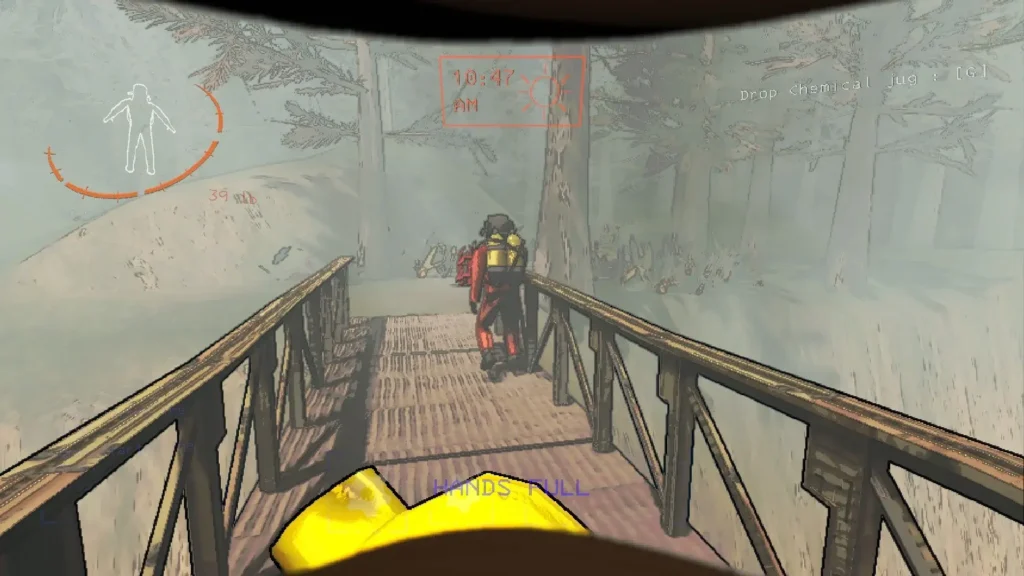
Our gaming tests started with Boosteroid, a cloud gaming platform designed for an easy setup and an optimal gaming experience. True to its promises, Boosteroid delivered a smooth and hassle-free experience while playing Lethal Company on Mac. Thanks to our internet meeting the platform’s requirements, we enjoyed gameplay at a crisp 1080p resolution with a consistent 60 FPS— which, for us, struck a perfect balance between top-notch visuals and seamless performance. Although occasional lags briefly interrupted the streaming quality, our overall gaming experience remained largely undisturbed. What stood out the most was Boosteroid’s minimal setup demands, which allowed us to dive straight into the game without the hassle of downloads or installations on our machine.
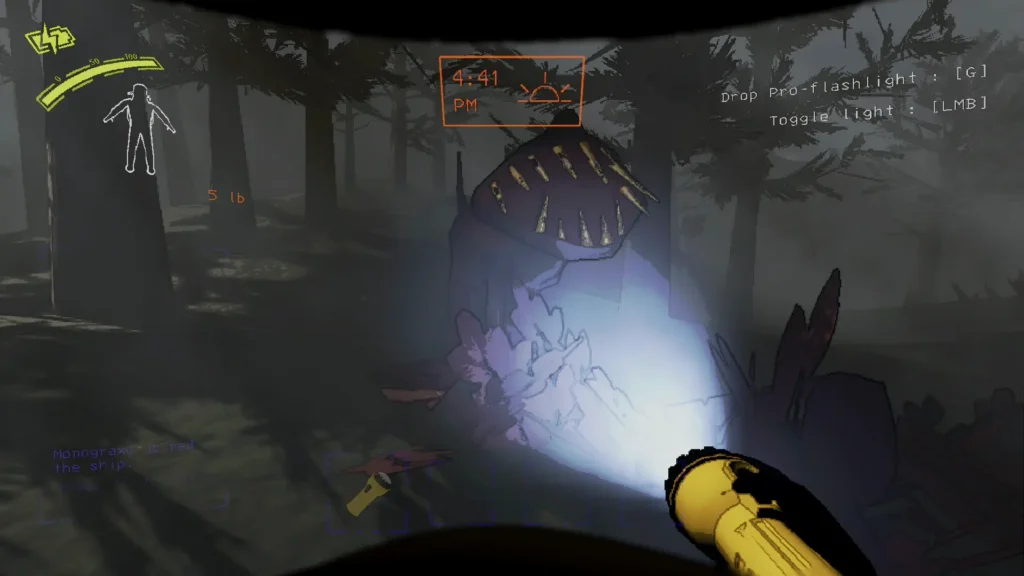
How to play Lethal Company on Mac OS with local gaming
As we went into local gaming for Lethal Company on Mac OS, our exploration centered on three user-friendly solutions: Parallels, CrossOver, and Boot Camp. First, we wanted to have a Lethal Company Mac M1 experience with Parallels on an M1 MacBook Pro, and, we have to say that we were pleasantly surprised. Despite the resource division between the Windows and the Mac operating systems, Parallels delivered smooth gameplay at 40-50 FPS, and balanced performance and visual quality at Medium settings and 1080p.
Our Lethal Company CrossOver approach offered simplicity and a satisfactory gaming experience, but it required some setting tweaks for optimal performance. Frame rates fluctuated between 30-60 FPS, which prompted us to fine-tune the resolution and the settings to strike the right balance for an enjoyable experience.
Our local testing journey ended with Boot Camp on a 2019 Intel MacBook Pro, which gave us an experience closest to native Windows gameplay. Impressively, we achieved 60+ FPS with higher graphical settings at 1440p. However, the trade-off was a more intricate setup process compared to CrossOver and Parallels. Notably, the MacBook’s tendency to heat up during gameplay raised considerations for us, as we prioritize device longevity.
Performance benchmarks of the gaming methods for running Lethal Company on Mac:
| Method | FPS (Frames per Second) | Settings | Resolutions | Gameplay Experience |
|---|---|---|---|---|
| Boosteroid | 60+ | High | 1080p | Consistent FPS, high-quality graphics. |
| Parallels (M1) | 40-50 | Medium | 1080p | Playable, may experience occasional lag. |
| Crossover (M1) | 30-60 | Medium | 1080p | Playable, but performance may vary. |
| BootCamp (Intel) | 60+ | High | 1440p | Excellent performance with dedicated hardware. |
Note: Your performance may vary based on specific system configurations and settings adjustments.
Which Lethal Company Mac Method Is Best?
After having our share of tests with the diverse methods to play Lethal Company on Mac, we weighed the pros and cons of each avenue. Cloud gaming, particularly with Boosteroid, emerged as our top recommendation as this method delivered seamless gameplay and high frame rates, without the need for downloads and time-consuming setups.
Yet, local gaming solutions showcased their own merits. Both Parallels and CrossOver proved effective, though their performance exhibited some variability. Boot Camp stood out by providing the best local gaming performance that closely mirrored the native Windows gameplay feel. So, each approach brings its own advantages and caters to the individual preferences and priorities of the Mac gamers.

Leave a Reply