Deliver Us Mars, the enthralling sequel to the acclaimed Deliver Us The Moon, does not natively support macOS. However, Mac users still have several viable options to play this gripping adventure game. In this article, we will compare some of the most popular methods for playing Deliver Us Mars on Mac, including cloud gaming and local gaming solutions, and their performance on different Mac models.
Deliver Us Mars on Mac: Methods That We Tried
Boosteroid is an independent cloud gaming platform that integrates all major vendors to its service and excels in adding support for the latest titles before other platforms. Read our review on Boosteroid. Look at our Boosteroid list of games.
Our top recommendation is Boosteroid for most Mac users due to its simplicity and overall performance. Notably, it maintains a consistent 60 frames per second even with modern titles, all without causing excessive heating or demanding large storage capacities from your Mac.
Features: Constant 1080p/60 FPS; Stable connection; Low bandwidth requirements (15 MBPS); Huge gaming library with all the latest AAA titles
GeForce Now is the most well-known cloud gaming service at the moment, and it also has the biggest gaming library out there. Additionally, this is the only cloud gaming service that currently features a free option.
Features:
- A free (albeit limited) subscription plan.
- Ability to play with 4K and 120 FPS and use RTX technology with its Ultimate plan.
- Supports upwards of 1500 games.
Parallels is the best Windows virtualization tool available for Mac. It lets you create a Windows 10 or 11 Virtual machines directly in macOS and then use the VM to run a variety of Windows-compatible software, including games.
Features:
- Provides you with Windows OS functionality without the need for a separate Windows installation.
- Easy to set up and doesn’t take much space.
- The only option to get Windows on an Apple Silicon Mac.
CrossOver serves as a compatibility tool, facilitating the seamless execution of Windows applications on macOS by translating their underlying code. With a user-friendly interface and a quick setup process, it offers accessibility, although the gaming performance and stability may vary across different titles. It’s crucial to note that emulated games may exhibit somewhat lower performance compared to their native counterparts. CrossOver excels when employed on robust Apple Silicon machines, particularly those equipped with the M1 Pro or higher, ensuring a smoother and more enjoyable gaming experience.
CrossOver and Apple’s Game Porting Toolkit: In a recent development, CrossOver has integrated the potent Game Porting Toolkit translation layer, enabling the running of DirectX 12 games. This integration elevates CrossOver to be the current top choice for downloading and playing games on Apple Silicon Macs.
Features:
- Makes it possible for Windows software to operate on macOS by converting their code.
- Has an intuitive interface, simplifying the process of getting Windows software up and running on your Mac.
- To achieve a smoother gaming experience, CrossOver is most suitable for users with an M1 Pro processor or higher.
Boot Camp Assistant is a built-in Apple app that comes pre-installed on Intel-based Mac models. With its help, users can install the Windows 10 OS in a separate partition on their Macs. Booting from that partition allows the Mac to function exactly as a Windows PC and lets it run all compatible software.
Note: Not available for Apple Silicon models.
Features:
- Provides native Windows 10 experience.
- Allows running all Windows-compatible programs and games as long as the Mac’s hardware can support them.
Deliver Us Mars Mac Performance with Cloud Gaming
What we find particularly enticing about cloud gaming is that we can play games that are not compatible with our Mac, as long as we have a stable and fast internet connection. Cloud gaming also eliminates the need to worry about hardware requirements, updates, or storage space. Therefore, we were eager to test how well Deliver Us Mars will run on Mac via Boosteroid and GeForce Now – two of the most popular cloud gaming platforms that have this game in their library. As we know from our cloud gaming experience with other games, the performance of a specific title may vary depending on the service, the server location, and the internet speed. So here is how Deliver Us Mars ran on Mac during our testing.

Is Boosteroid a good solution for playing Deliver Us Mars on Mac?
Boosteroid was our first stop with its library of over 300 games, including Deliver Us Mars, which users can access through a monthly subscription. It allows us to play games on our Macs through a web browser, without the need to download or install anything. To test how Deliver Us Mars runs on Mac with Boosteroid, we connected our MacBook Air M1 2020 to a 5 GHz Wi-Fi network with a download speed of 100 Mbps, launched the game through Chrome, and set the graphics quality to High and the resolution to 1920×1080. The game ran smoothly on the MacBook Air, with a frame rate of 60 FPS and no noticeable lag or stuttering. The graphics looked sharp and detailed, and the sound was clear and immersive. The game controls were responsive, too, and we did not encounter any technical issues or errors.
Can GeForce Now stream Deliver Us Mars for Mac with ease?
GeForce Now was the next service to test, with its library of over 800 games, which users can access through a free or a paid membership. With this service, we were able to play the game on our Macs through a web browser or a dedicated app, and there were also options to sync Steam, Epic Games, or Ubisoft accounts to access our own game libraries. For the test of Deliver Us Mars on Mac with GeForce Now, we connected our MacBook Air M1 to the 5 GHz Wi-Fi network, started the game through the Chrome browser and set the graphics to High and the resolution to 1080 p. The game ran well with these settings, with an average frame rate of 50 FPS and minimal lag. Similarly to Boosteroid, GeForce Now delivered crisp and realistic graphics, the sound was clear, and we did not encounter any issues.
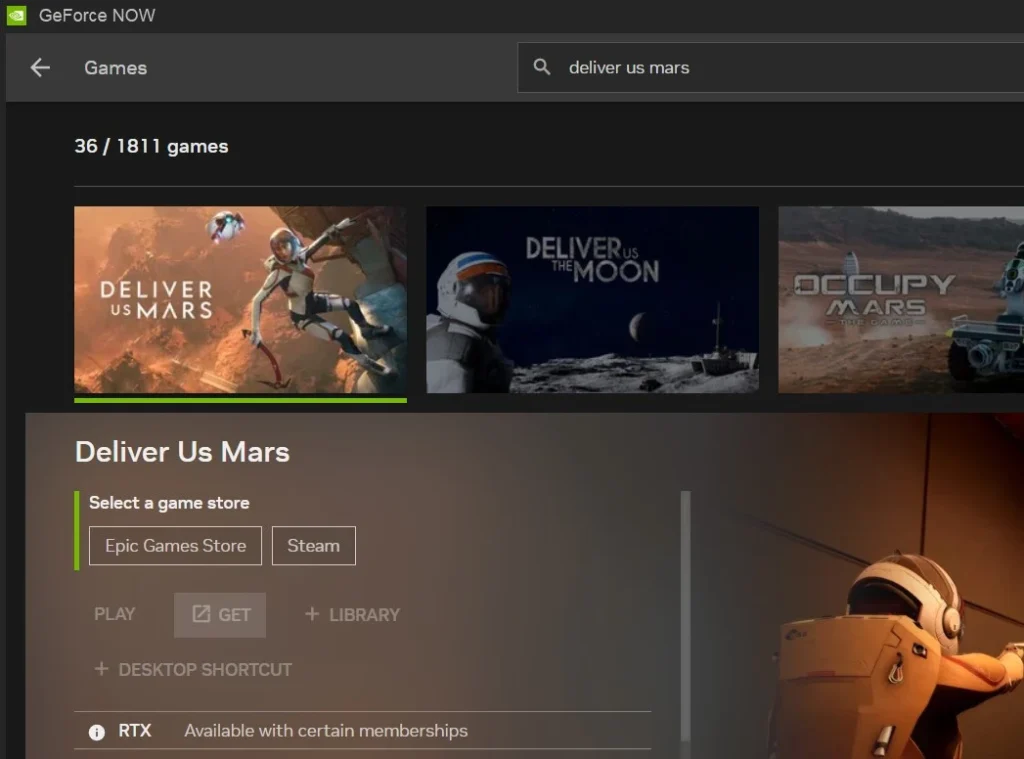
This experience allowed us to comfortably say that whichever service you choose, both of them offer a convenient solution to play Deliver Us Mars on Mac without worrying about your Mac’s hardware limitations or the need for game-specific system requirements. On a personal note, we find ourselves leaning towards Boosteroid, primarily influenced by its game selection that resonates better with our individual preferences.
Deliver Us Mars MacBook performance with local gaming solutions
Eager to see whether local gaming solutions could surpass the performance and experience offered by the cloud gaming alternatives from above, we decided to test how Deliver Us Mars fares on a MacBook with Parallels, CrossOver, and Boot Camp, and compare how each platform performed in terms of frame rates, graphics quality, and overall gaming fluidity.
What Deliver Us Mars Mac M1 experience we got with Parallels?
To test how Deliver Us Mars runs on our MacBook Air M1 with Parallels, first, we had to install the virtualization software for Mac and Windows 10. After that, we downloaded and installed the game on the Windows virtual machine through Steam and set the graphics quality to Medium and the resolution to 1920×1080. After all these efforts to set everything up, we were happy to see that the game ran well, with an average frame rate of 30 FPS and, despite some occasional stuttering, the graphics looked smooth, and the sound was good, so we were able to enjoy the gameplay without much distractions.
What Deliver Us Mars MacBook performance we achieved with CrossOver?
For the CrossOver test, we once again used our MacBook Air (M1, 2020) with 8 GB of RAM and a 256 GB SSD. After we installed CrossOver and downloaded and installed the game through Steam, we launched it and set the graphics to Low and the resolution to 1920×1080. However, the game didn’t run that smooth on the MacBook Air, and we experienced a frame rate fluctuating between 20-30 FPS and frequent lag. Due to this, the graphics looked pixelated and blurry at times, and the sound was a bit distorted. There were moments when the game controls were unresponsive, and we encountered several freezes, so this made us quit the game and move to the last local gaming solution that we wanted to try.
Can you play Deliver Us Mars for Mac with Boot Camp?
Finally, to test how Deliver Us Mars runs for Mac with Boot Camp, we used a MacBook Pro (16-inch, 2019) with an Intel Core i9 processor, 16 GB of RAM, and a 512 GB SSD. First, we installed Boot Camp Assistant and Windows 10, and allocated 256 GB of storage space to the Windows partition. Next, we downloaded and installed the game on the Windows partition through Steam and set the graphics quality to High and the resolution to 1920×1080. To our delight, the game ran very well on the MacBook Pro, with an average frame rate of 50+ FPS and no lag or stuttering. The graphics looked realistic, and the sound was loud and clear, so we were able to immerse ourselves into the game.
Conclusion
In conclusion, when weighing the options between cloud and local gaming performance, the cloud emerges as the more accessible and user-friendly choice for us, providing its ease of use and convenience. However, our tests demonstrated that local methods can also be effective, offering satisfactory performance, especially when carefully considering the hardware specifications of your Mac. Of course, each approach has its strengths, and the choice ultimately relies on your individual preferences, system capabilities, and the desired gaming experience.
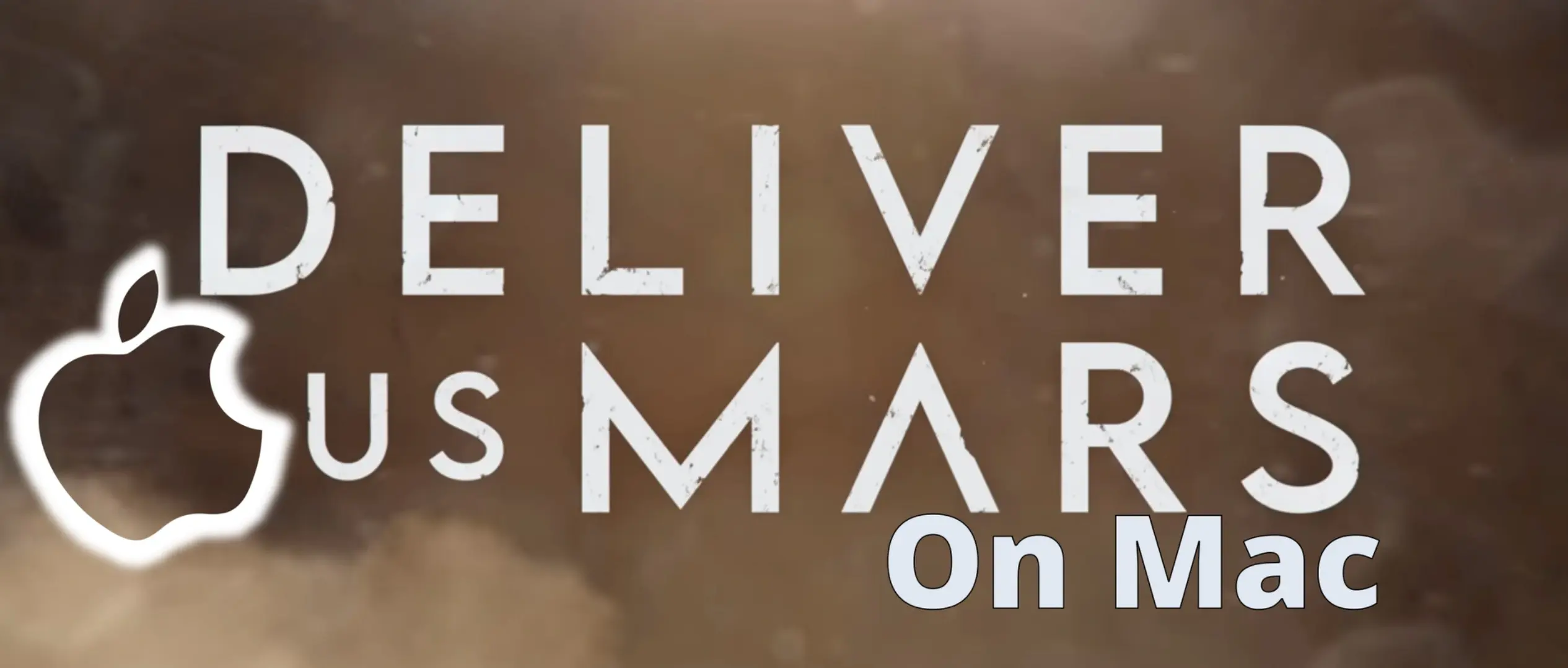
Leave a Reply