How to play Genshin Impact on Mac
There is no official version of Genshin Impact on Mac, but there are still a number of other ways for fans to play the game. Workarounds for running this title on Mac computers include cloud services like Boosteroid and GeForce Now, emulation programs like CrossOver, PlayCover, and BlueStacks, and dual-boot utilities like BootCamp. Players may choose one of these methods depending on their preferences and the settings of their current systems, since each one has benefits and drawbacks.
Genshin Impact Mac methods and instructions to play
Here are the direct instructions for the methods that we tried. Further down, you’ll find the insights of our testing experiences with each method.
Boosteroid is an independent cloud gaming platform that integrates all major vendors to its service and excels in adding support for the latest titles before other platforms. Read our review on Boosteroid. Look at our Boosteroid list of games.
Editor’s choice: we recommend Boosteroid as a starting point for most Mac users because of its plug-and-play nature and overall performance. It is especially useful for its constant 60 FPS even on modern titles while not causing your Mac to overheat or requiring tens of gigabytes of storage.
Features:
- Constant 1080p/60 FPS
- Stable connection; Low bandwidth requirements (15 MBPS)
- Huge gaming library with all the latest AAA titles
GeForce Now is the most well-known cloud gaming service at the moment, and it also has the biggest gaming library out there. Additionally, this is the only cloud gaming service that currently features a free option.
Features:
- A free (albeit limited) subscription plan.
- Ability to play with 4K and 120 FPS and use RTX technology with its Ultimate plan.
- Supports upwards of 1500 games.
CrossOver is a tool that helps Mac computers understand and run software designed for Windows. It’s user-friendly and sets up quickly, but how well your games run can differ, so your gaming experience may not always be consistent.
For the best results, it’s recommended to use CrossOver on a powerful Apple Silicon machine like the M1 Pro or better.
Features:
- Allows Windows games to be downloaded and run locally, without needing to emulate or install Windows on your Mac.
- Compatible with M1/M2 Macs.
- User-friendly interface.
Boot Camp Assistant is a built-in Apple app that comes pre-installed on Intel-based Mac models. With its help, users can install the Windows 10 OS in a separate partition on their Macs. Booting from that partition allows the Mac to function exactly as a Windows PC and lets it run all compatible software.
Note: Not available for Apple Silicon models.
Features:
- Provides native Windows 10 experience.
- Allows running all Windows-compatible programs and games as long as the Mac’s hardware can support them.
PlayCover is an emulation tool that makes it possible to run iOS software on M1 and M2 Macs, and this includes mobile games. To play mobile games through PlayCover, you can use a controller that you connect to your Mac, but the great thing about this app is that it lets you customize your key bindings so that you can use your keyboard and mouse to play the game if you don’t have/don’t want to use a controller.
Note: not availalbe for Intel-based Macs
Features:
- Emulates iOS games to be playable on Mac
- Advanced customization options including custom key-bindings
BlueStacks lets you play the Android version of Genshin Impact on some Macs, but there are limitations to keep in mind. If you have an Intel-based Mac, you can use our guide for BlueStacks. However, if you have an M1 or M2 Mac, you’ll need an alternative called PlayCover, which works similarly to BlueStacks and supports these newer chips. Despite these restrictions, BlueStacks remains a useful tool for emulating Android games and apps on many Macs. The BlueStacks team is also working to expand its compatibility to include M1 and M2 Macs in the future, offering hope for broader support.
Note: BlueStacks doesn’t work on older Macs (pre-2014) and is only compatible with Intel-based Macs, not the M1 or M2 models. It works with macOS versions from 10.12 (Sierra) onwards, but doesn’t support macOS 12 (Monterey) and 13 (Ventura).
Genshin Impact for Mac: Our performance insights
In this paragraph, we dove into the available cloud and local play workarounds and tested them out. Here’s our experience:
- Cloud Gaming (Boosteroid and GeForce Now):
All Mac models, whether Intel or M1/M2, perform well when it comes to cloud gaming and the only requirement for a good gaming experience is a reliable internet connection. This is thanks to the fact that, in cloud gaming, the performance load is moved to remote servers, which makes the local device’s capabilities completely irrelevant.
If we have to compare the two cloud services mentioned above, Boosteroid is our recommended choice because of its high performance and value for the money, with an average monthly price of only 7.49 EUR for the Ultimate one-year plan. According to our tests, it reliably offered up to 60 FPS with an internet connection of about 25 Mbps without major graphics hiccups, plus, it has no time limits or long waits on queues. GeForce Now, on the other hand, has a free plan that provides 1 hour of playtime, but involves waiting in a queue sometimes for literally hundreds of players before you, depending on when in the day you join servers. If you want to avoid that and extend your playtime, you have to get the Priority 9.99 EUR plan for one month, or unlock better performance and visuals with their Ultimate subscription.

- Local Play (BootCamp, CrossOver+GPTK, BlueStacks and PlayCover):
In local play, Mac’s hardware requirements become the deciding factor for performance. That is also visible in our testing where newer Mac models, released in the past four years, excel better, whereas older Macs, that are more than six to seven years old, may have some difficulties.
For example, a MacBook Pro with a 2.6GHz Intel Core i7 processor, 16GB of RAM, and an AMD Radeon Pro 5600M graphics card can achieve around 60-70 FPS at 1080p resolution with medium graphics settings with the BootCamp method. However, if you have a Mac with a less powerful processor, graphics card, or less RAM, you can expect to get lower performance.
When comparing CrossOver + GPT to BlueStacks on Macbook Pro, the both methods deliver around 30-40 FPS at 1080p resolution with medium graphics settings. However, CrossOver provides mixed experience with occasional hiccups, which, in our opinion, make it less ideal for gamers looking for a higher-quality gaming experience. On the other hand, BlueStacks runs well on a MacBook Pro but causes frame rate dips and stutters on older Mac models or those with integrated graphics.
That being said, an interesting discovery we made while emulating Genshin Impact on a Mac M1 through PlayCover was that, despite a lengthier initial setup, the performance remained stable at around 60 FPS.
So, to sum it up, from our testing, BootCamp appears as the standout option for an optimized gaming experience on suitable Mac systems, but the choice of method should depend on your Mac’s hardware capabilities and personal preferences.
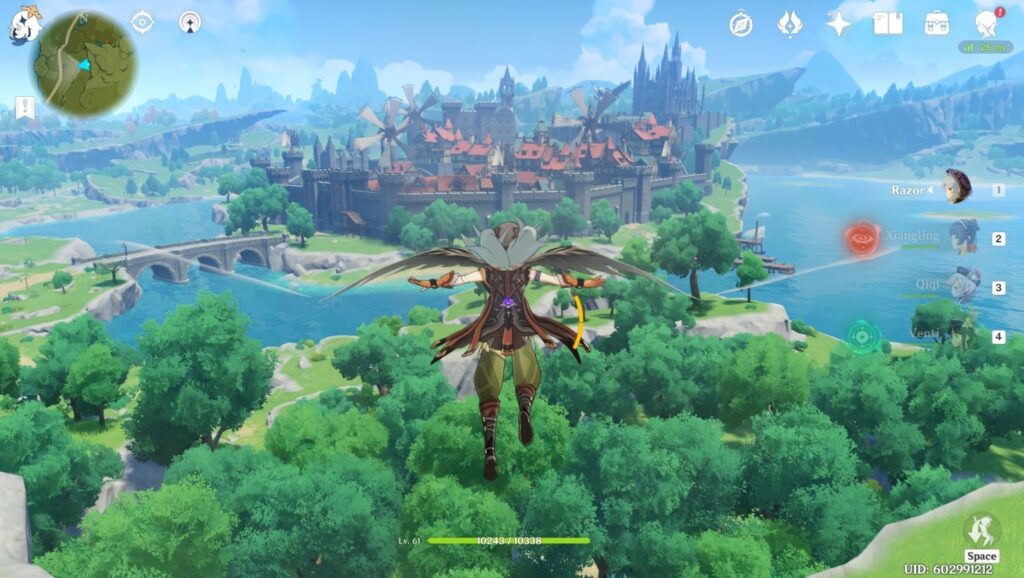
Tips for better gaming performance with Genshin Impact on Mac
- Ensure a stable Internet connection:To optimize your cloud gaming experience on platforms like Boosteroid and GeForce Now, make sure you have a stable, high-speed internet connection and choose servers geographically closer to your location. You can use a reputable internet speed testing website to check your current internet speed and ensure it meets the minimum requirements recommended by the cloud gaming service you’re using. Also, whenever possible, use an Ethernet cable for a wired connection, which is generally more stable and provides lower latency compared to Wi-Fi. If you must use Wi-Fi, position your router closer to your Mac and remove physical obstacles to reduce interference.
- Close Background Applications: If you have other apps or devices on your network that might be using bandwidth, such as large downloads or streaming video, close them to reduce the load on your network and follow the cloud gaming service’s recommendations for optimal settings and requirements.
- Update Drivers and OS: For the gamers using Boot Camp, it’s important to keep the Intel Graphics drivers updated. This can pay off in the form of optimized game performance on Intel-based Macs. Also, an up-to-date macOS is often the key to both compatibility and precise game optimization.
- Adjust Settings: A little adjustment, such as lowering the in-game graphics settings to medium or even low, may provide an incredibly smooth gaming environment. Additionally, lowering the Windows Boot Camp screen resolution could be the secret for top-tier performance.
- Manage Heat: Graphically demanding games may make Macs to break a sweat. Therefore, using a cooling pad or an external fan may be the answer to your temperature-related woes. And if things become too heated, a little break to let the Mac cool down for a while may work wonders.
In conclusion, playing Genshin Impact on Mac is possible thanks to various methods and tools. And by keeping the performance tips in mind, Mac users can embark on the epic adventure right from their beloved Apple devices.

Leave a Reply